 Documentation
Documentation # Version History
The developer center allows you to upload multiple versions of an application to implement and test different features and functionalities.
In this section, you will learn how to toggle between different versions and review the app activity to track your changes.
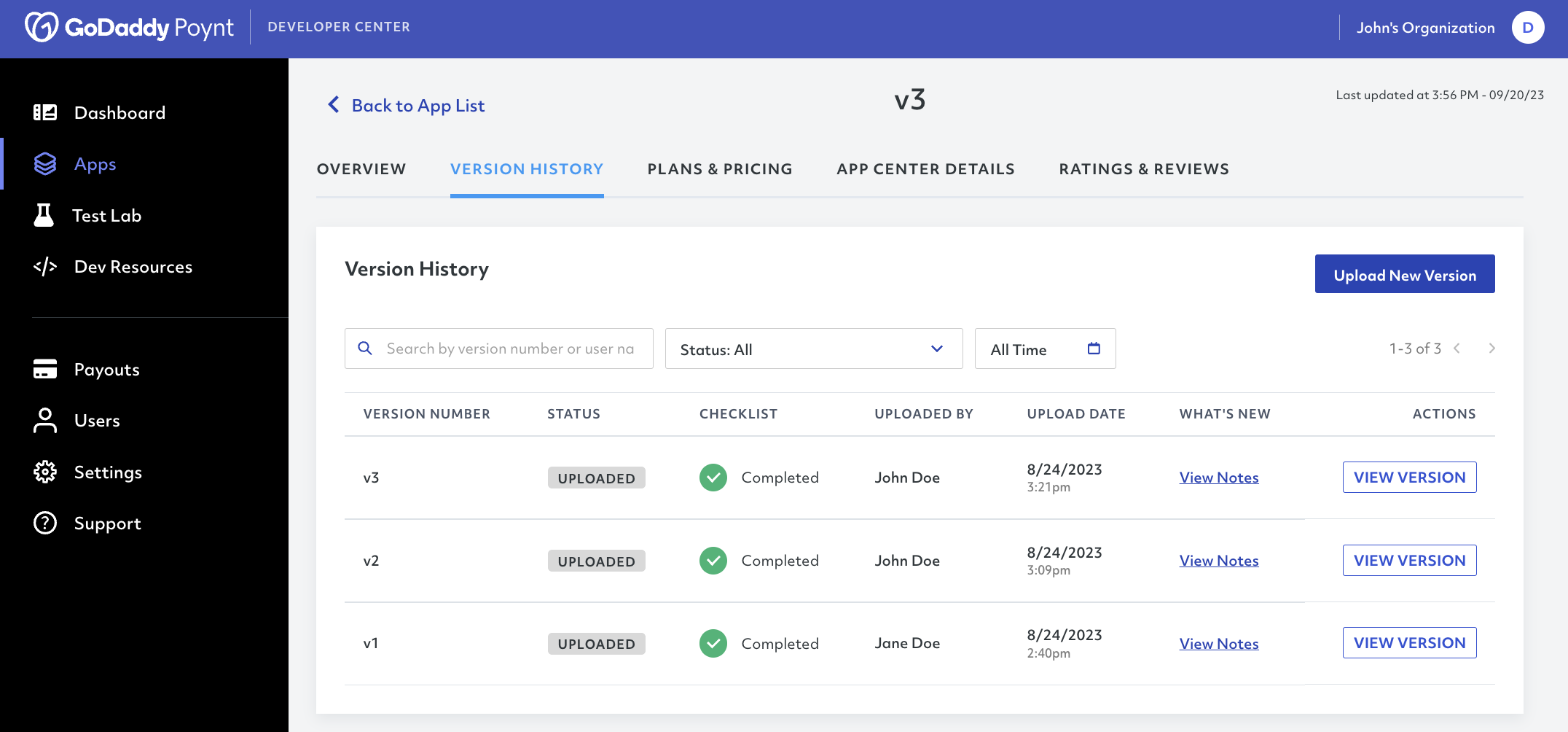
# App Versions
To store different versions of an application, you must first upload a new APK for each version using the Upload New Version button found in the Overview or Version History tabs.
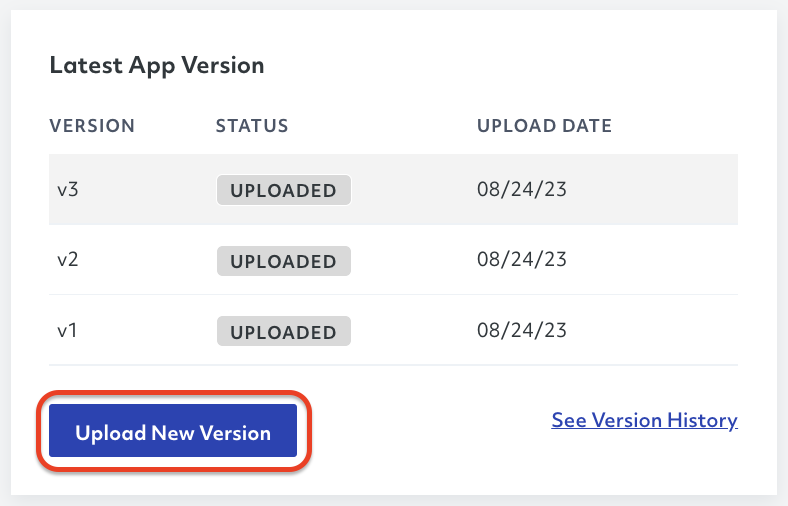
Once you have multiple versions, you can select one of them by clicking View Version in the Version History tab.

You can also view the different comments and changes in each version by clicking View Notes.
TIP
You can recognize the current version in use as it will be highlighted in grey and placed at the top of the screen.
# Uploading New Versions
If you are uploading a new version of your application, please follow the steps below to make the review process much smoother.
- Upload the new the APK on the Overview or Version History tabs.
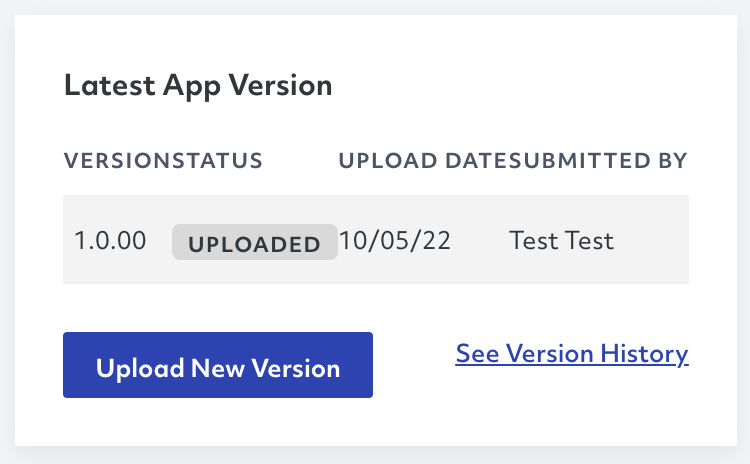
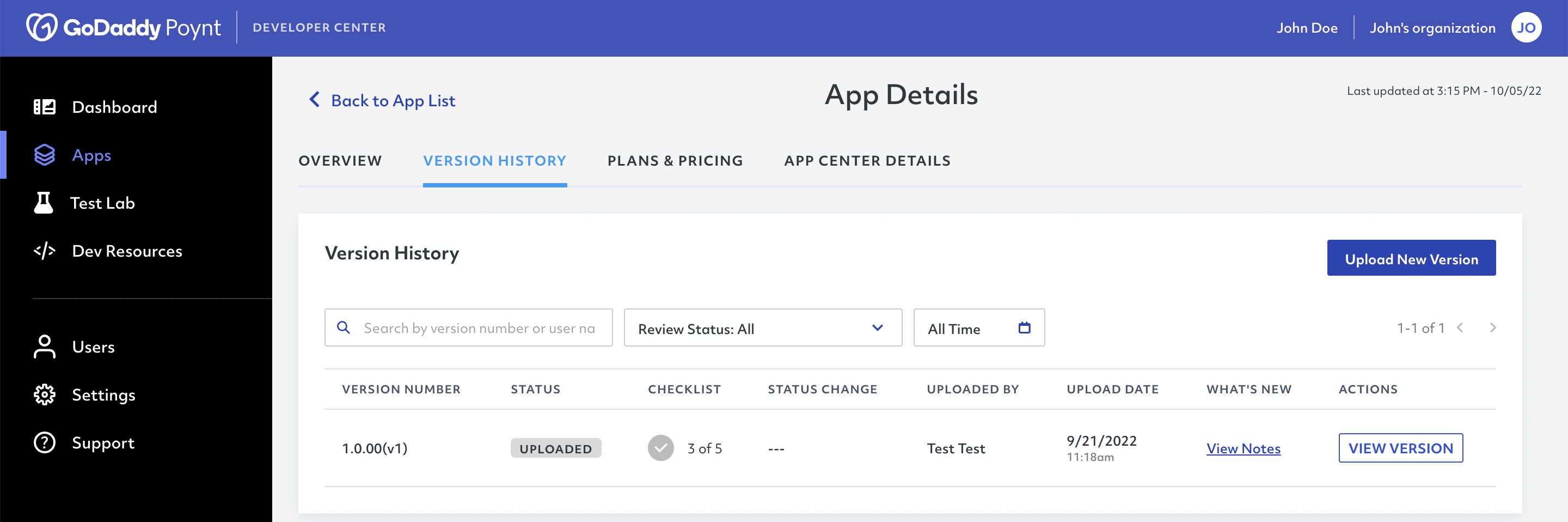
- Upload a minimum of two screenshots on the App Center Details tab. We also recommend uploading a video (up to 10MB).
TIP
We recommend a resolution of 800x1280px to ensure the best visualization results.
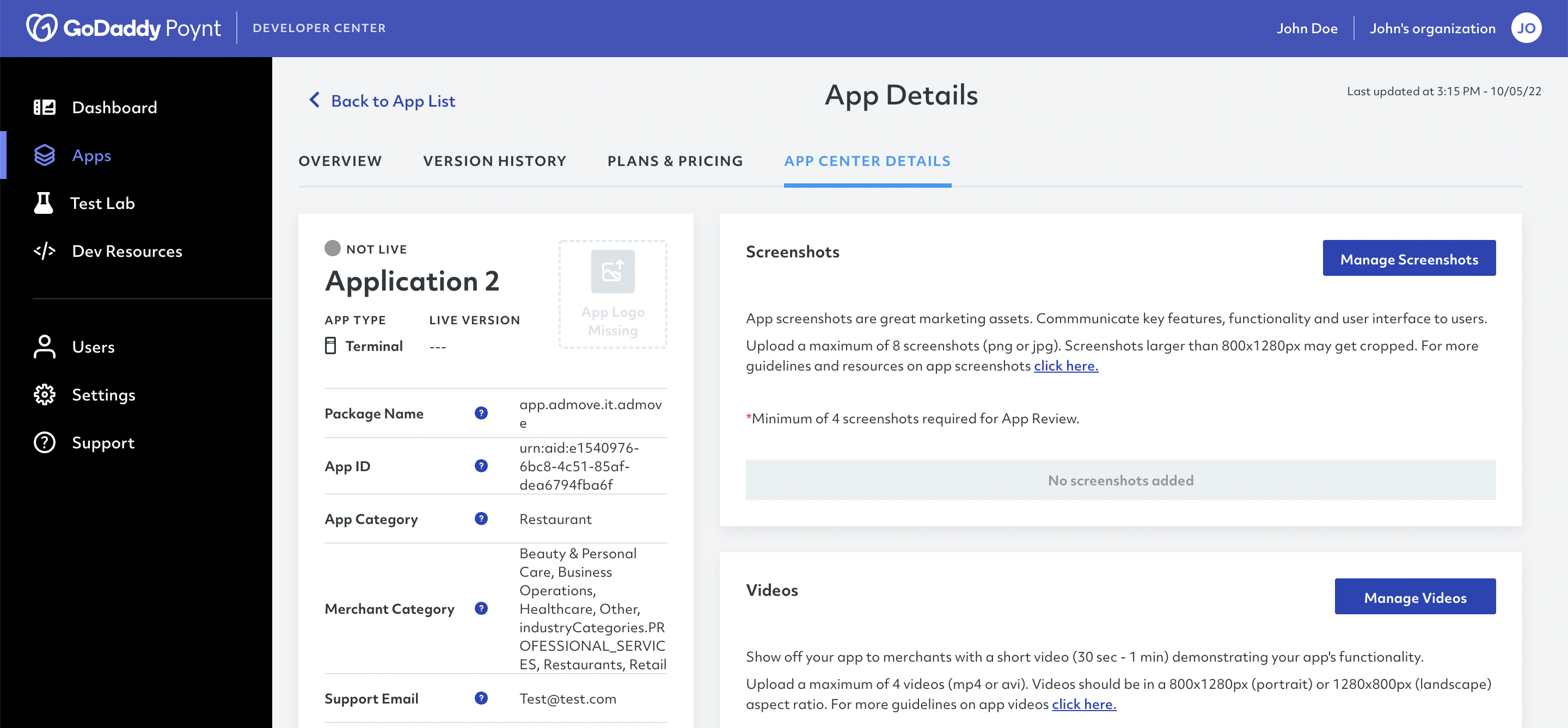
- Review and save your changes
# Removing Existing Versions
If you are uploading a new version of your application and you would like to remove previous versions, please follow the steps below.
Access your account in the Developer Center and select the application for which you wish to remove a version.
Click on See Version History in the Latest App Version section.
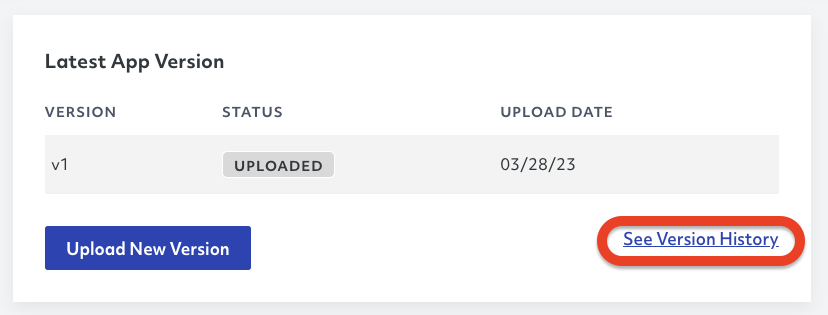
- Click on the View Version tab on the version you want to remove.
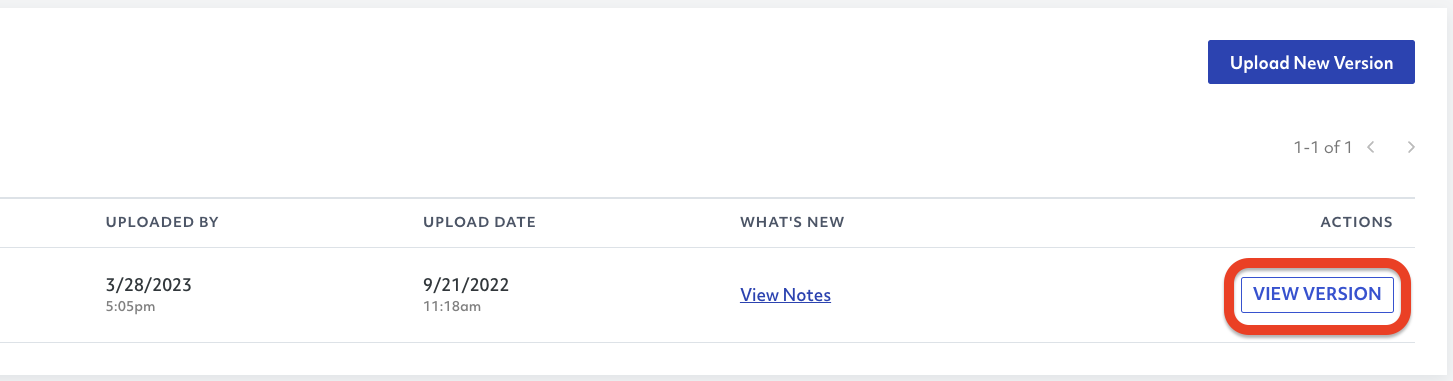
- Click on the App Center Details tab, which will bring up the details page for that spcific version.
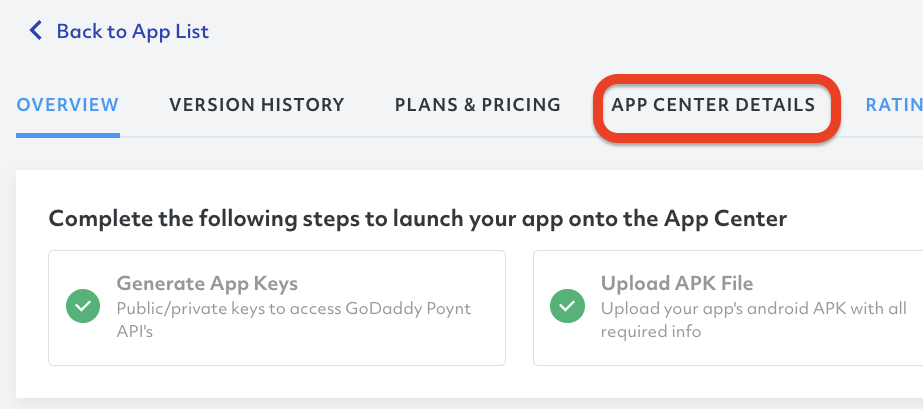
- Scroll down to the bottom and click on the Remove App button.
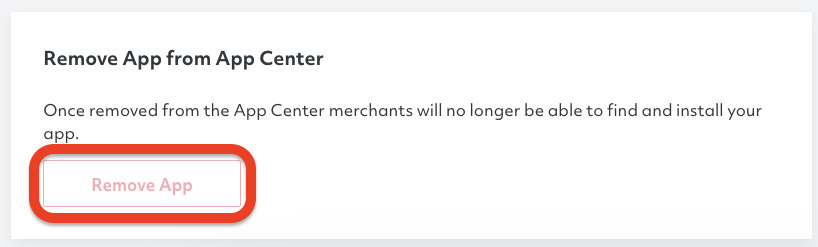
After completing these steps, the version of the application will be removed from the app center.
# App Activity
In the lower part of the Version History tab, you will find a section to track your team's activity. Here, you will be able to see all the changes realated to a specific app version, detaling the date, user and description of the change.
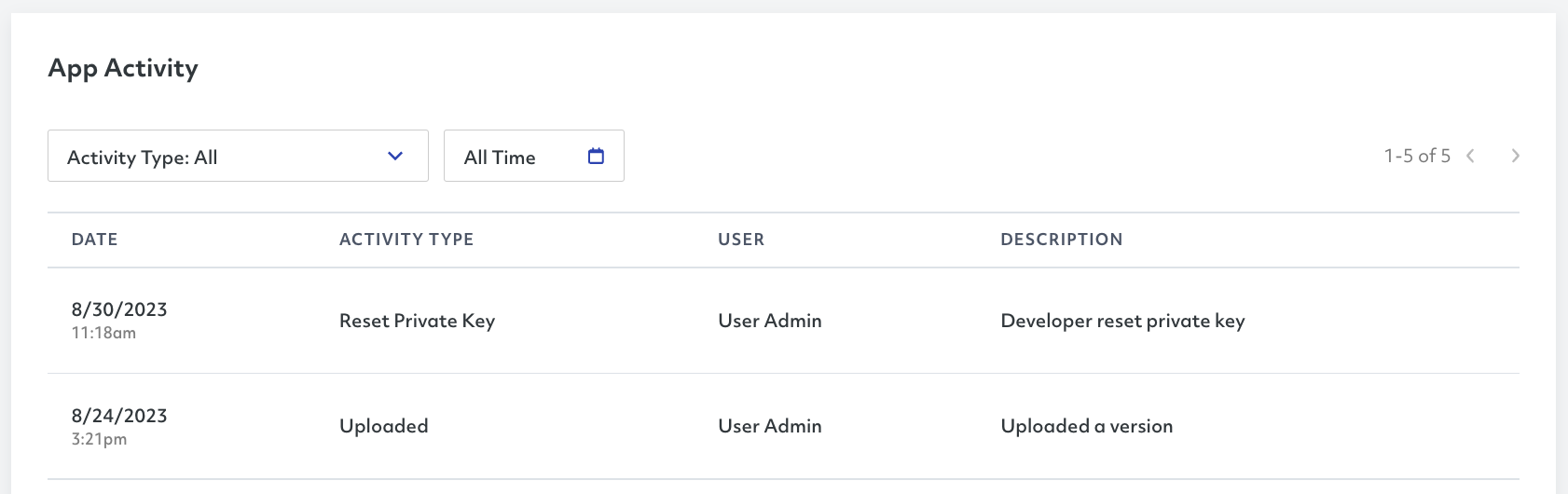
TIP
You can filter the results by the type of activity and by the most recent changes to better visualize your team's acvitity.