 Documentation
Documentation # Managing Your Organization
Whenever you sign up as a developer, an organization is automatically created for your account.
You can visualize, manage and edit all of your organization details directly in the developer center under the Settings tab in the left navigation bar.
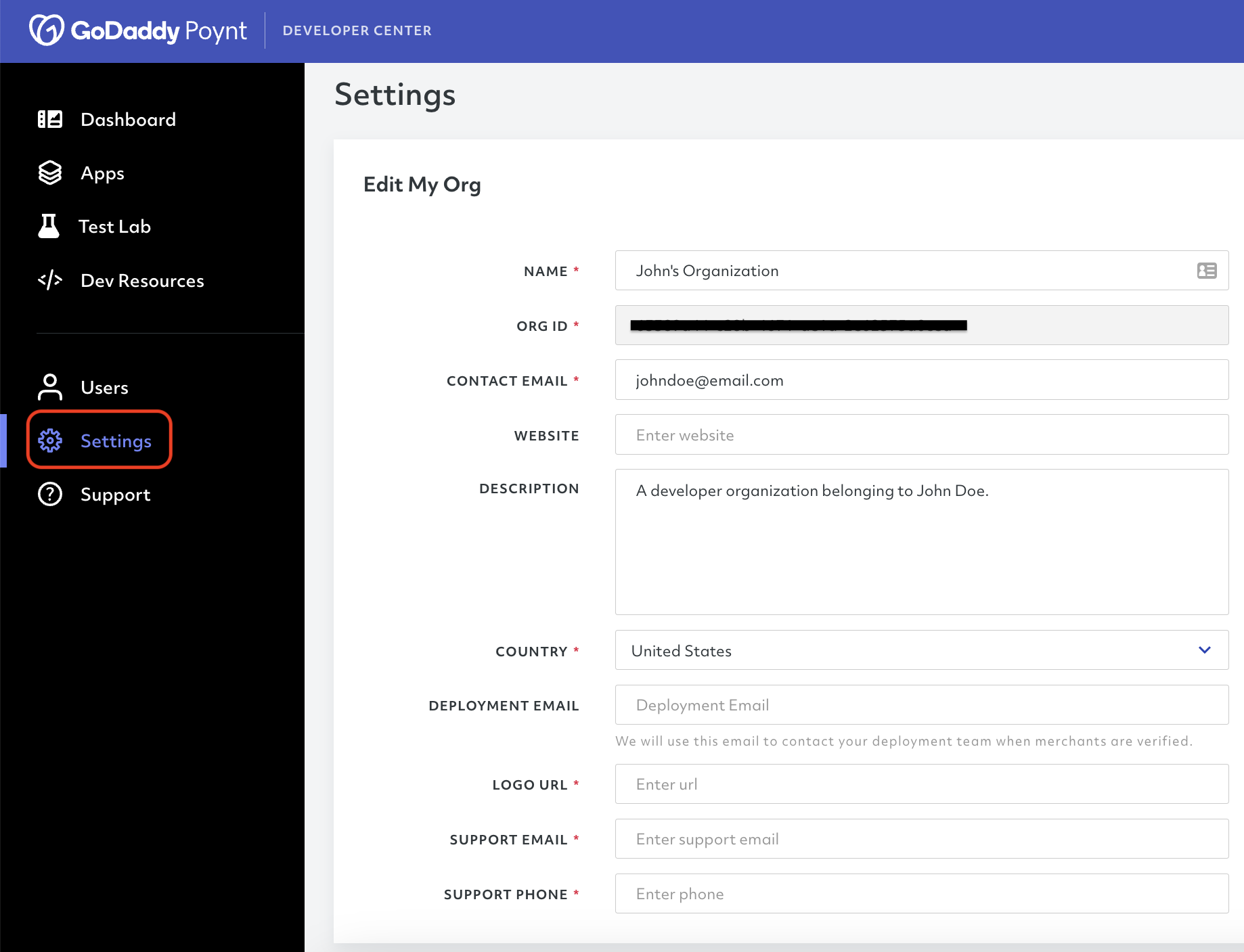
# Inviting Team Members
Once you have provided all the additional details and are set up as a Developer Organization, you can invite other team members so they can also contribute to the solutions you are building in the developer center.
To invite a new team member, you must go to the Users section in the left navigation bar.
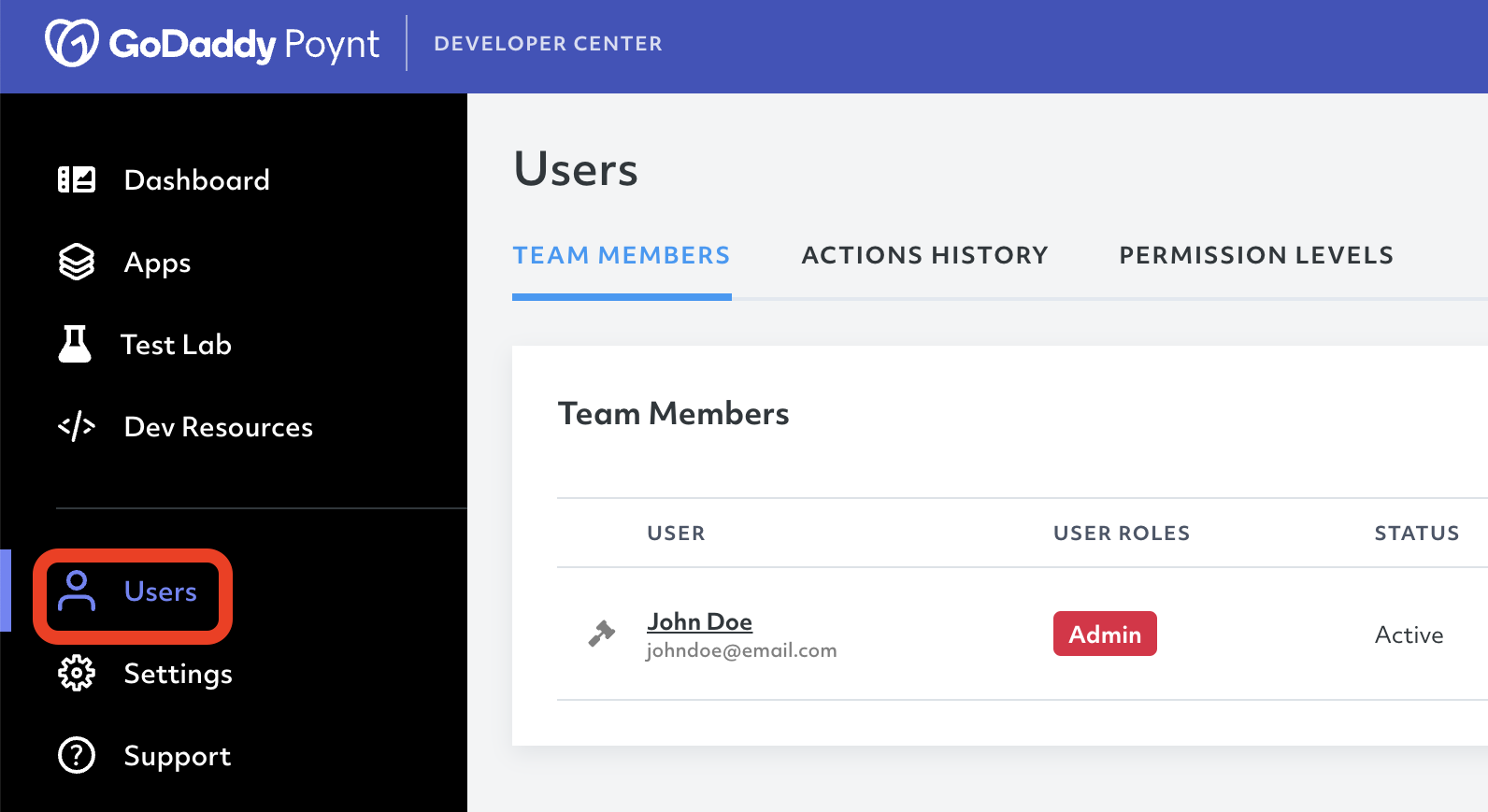
Stay on the TEAM MEMBERS tab and click Invite Team Member on the upper left corner of the tab.
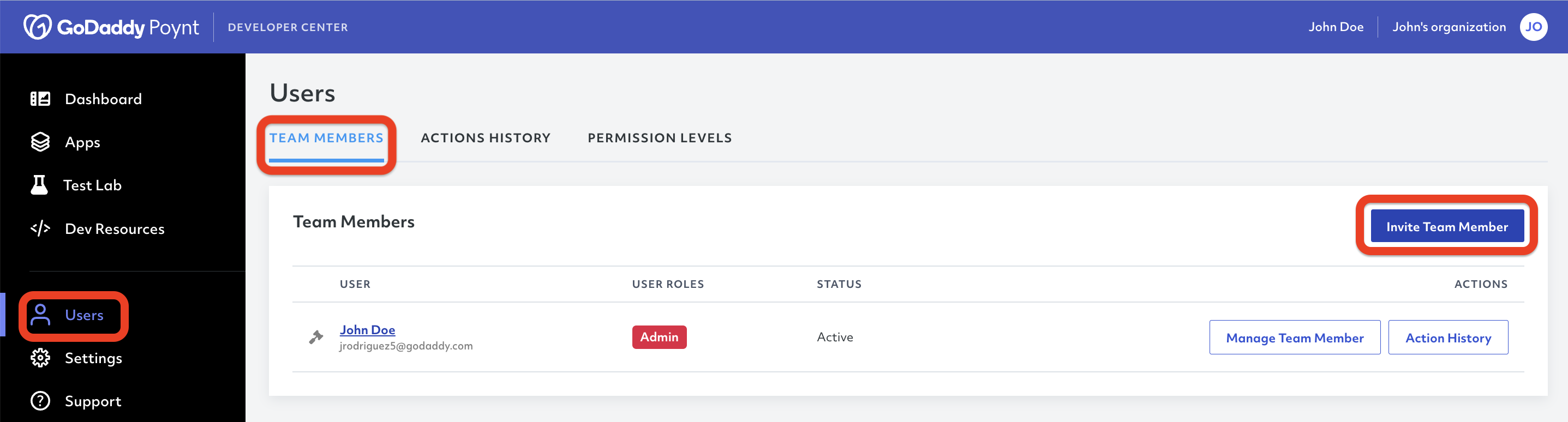
Once you complete the form and specify the new team member's role in the organization, they will be notified via email and will be able to set up their own account within your organization.
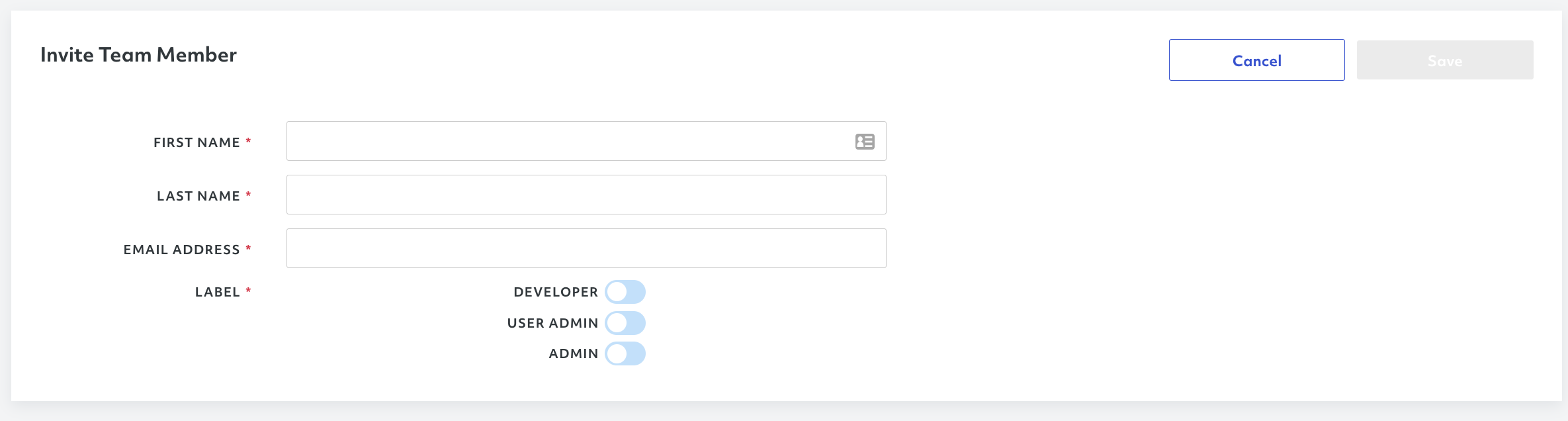
# Managing Team Members
The developer center also allows you to manage roles and contributions directly from the Users section.
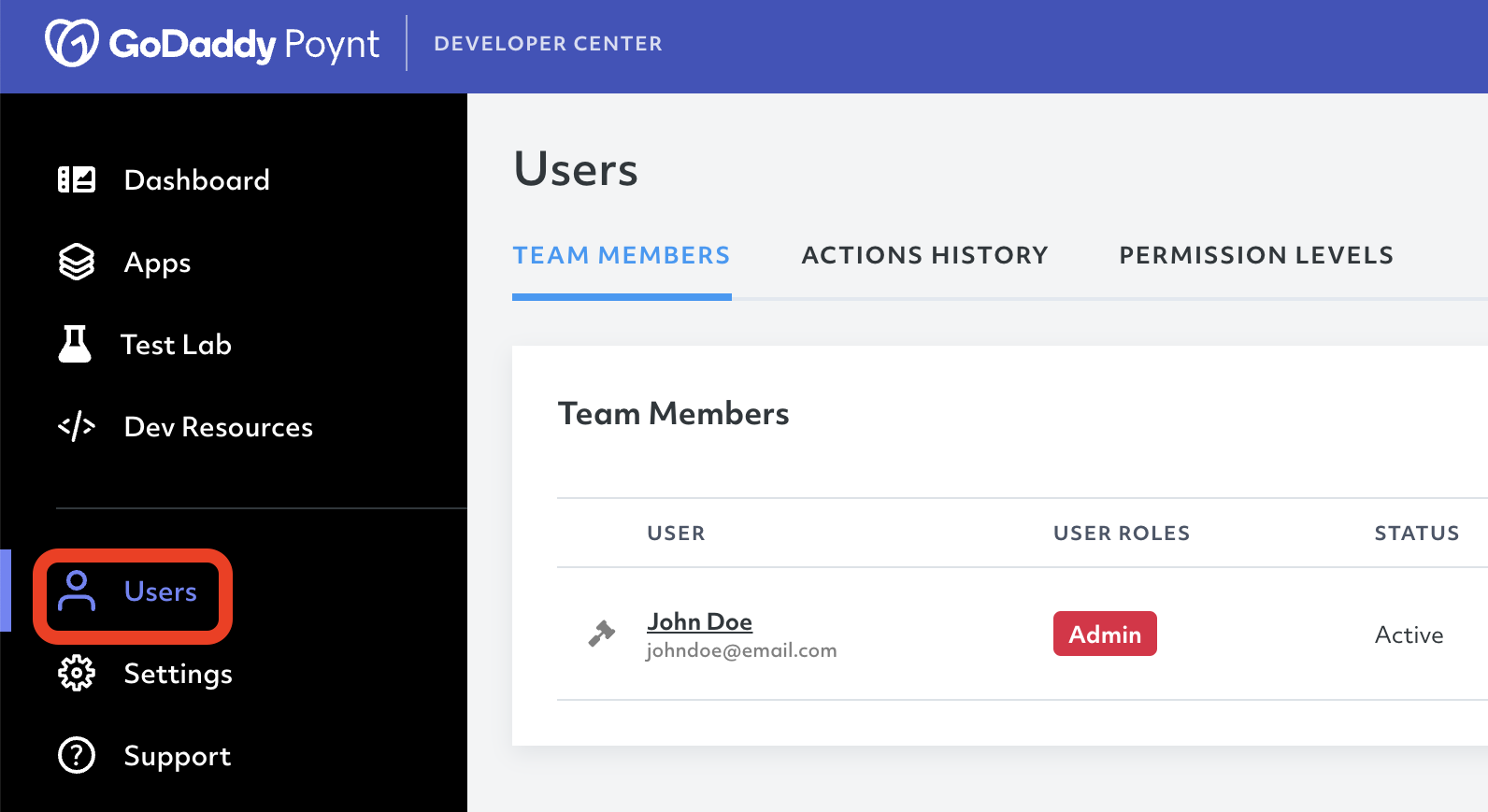
In the TEAM MEMBERS tab, you will be able to review the list of members and their individual action history.
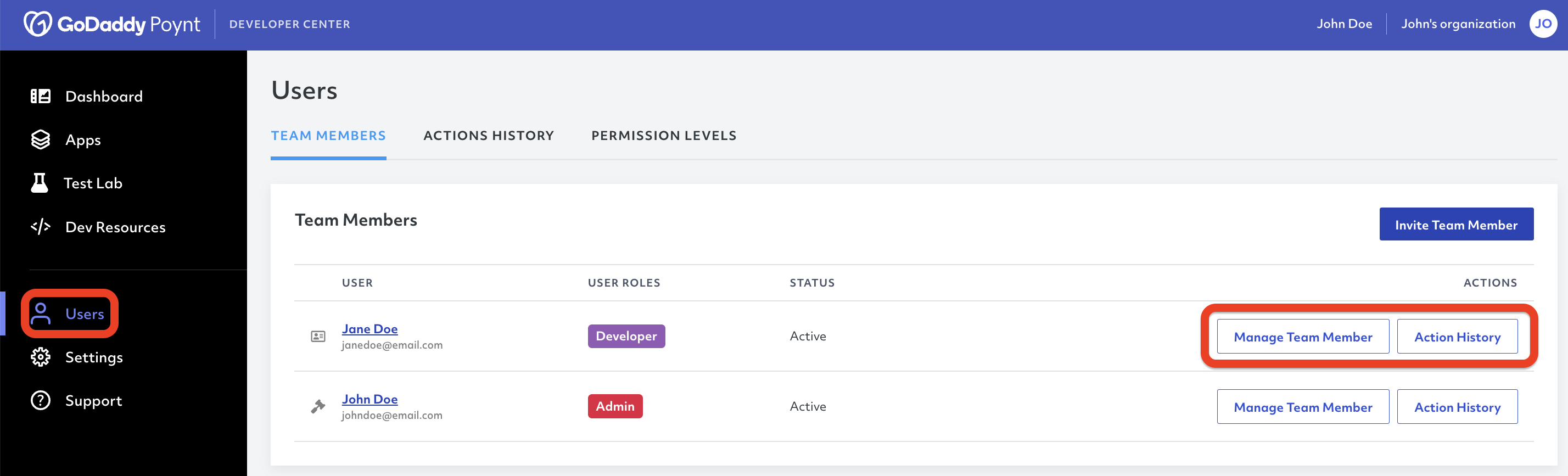
You can also review and manage the organization's general action history by going to the the ACTION HISTORY tab.
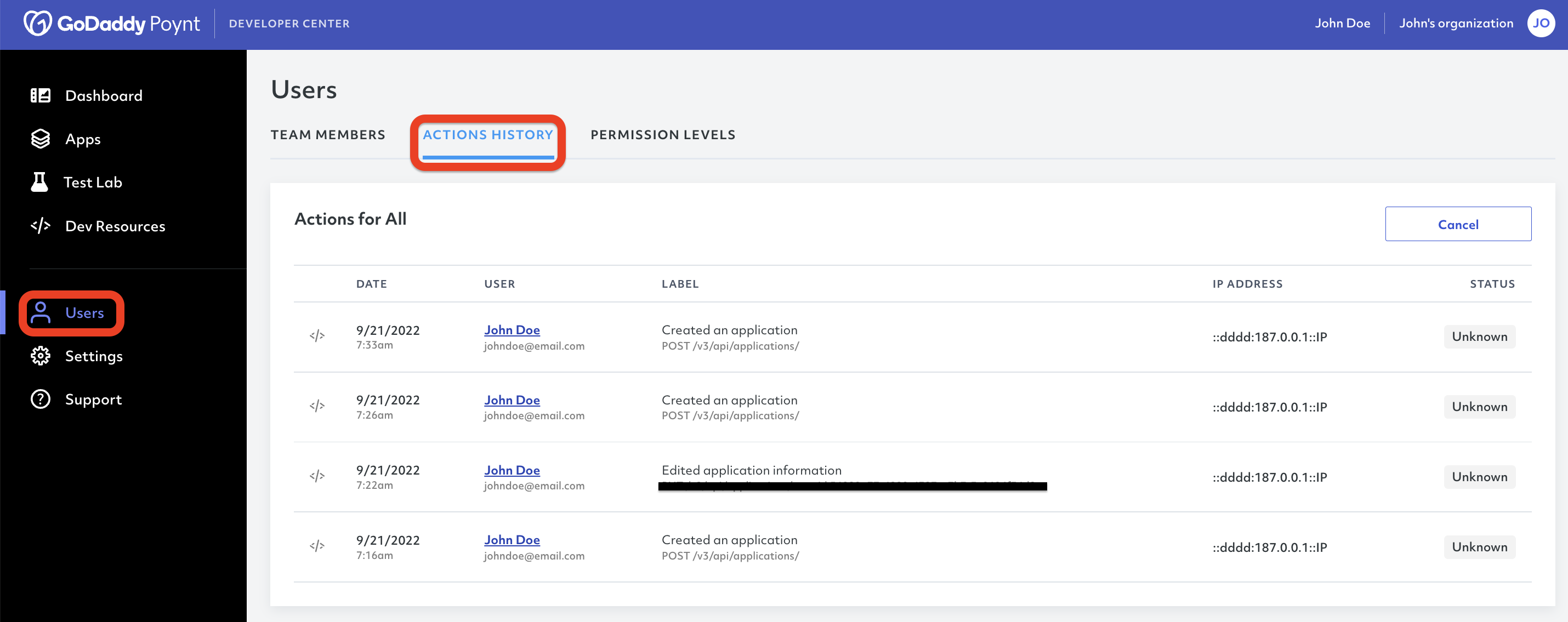
# Managing Permissions
The developer center allows multiple roles, including Developers, User Admins, and Admins, and each role has a specific access to different actions within the platform.
For this reason, Admins are enabled to remove team members, change roles, and control the permissions for each role.
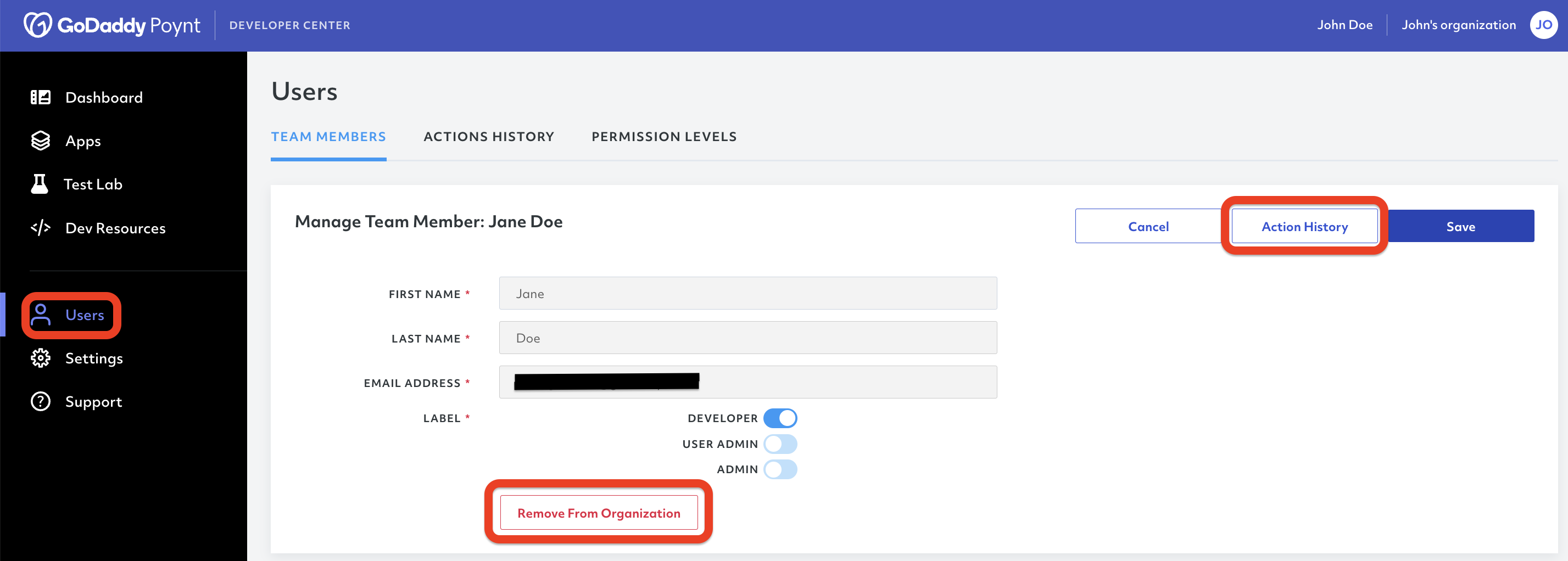
For permission changes and adjustments, you can use the PERMISSION LEVELS tab in the Users section.
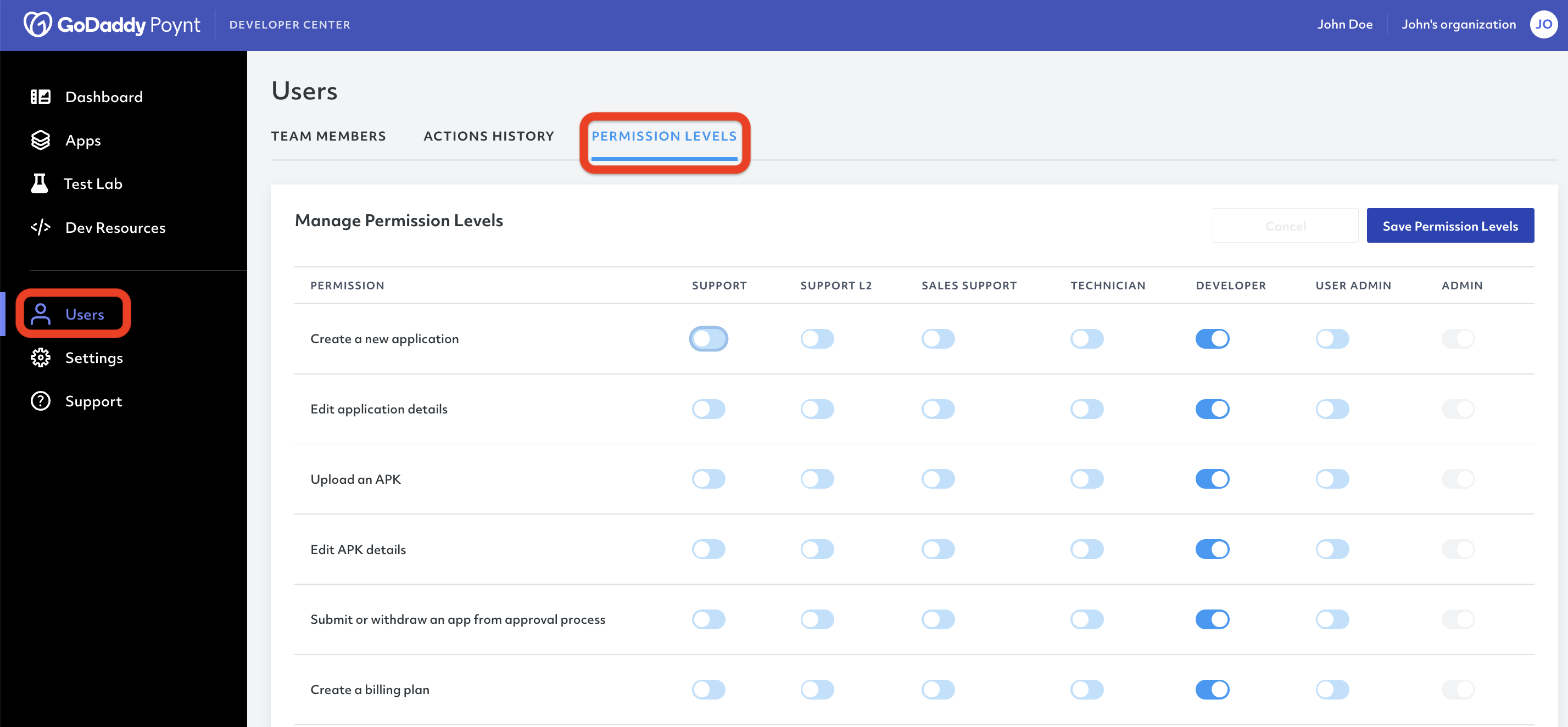
Here, you will find a comprehensive list of functionalities within the developer center and the different roles in your team.
If you wish to change a permission for a specific action, you can do so by toggling the blue button below the role you wish to change the permission for.
Once you complete the permissions adjustment, make sure to click Save Permission Levels to keep your changes.
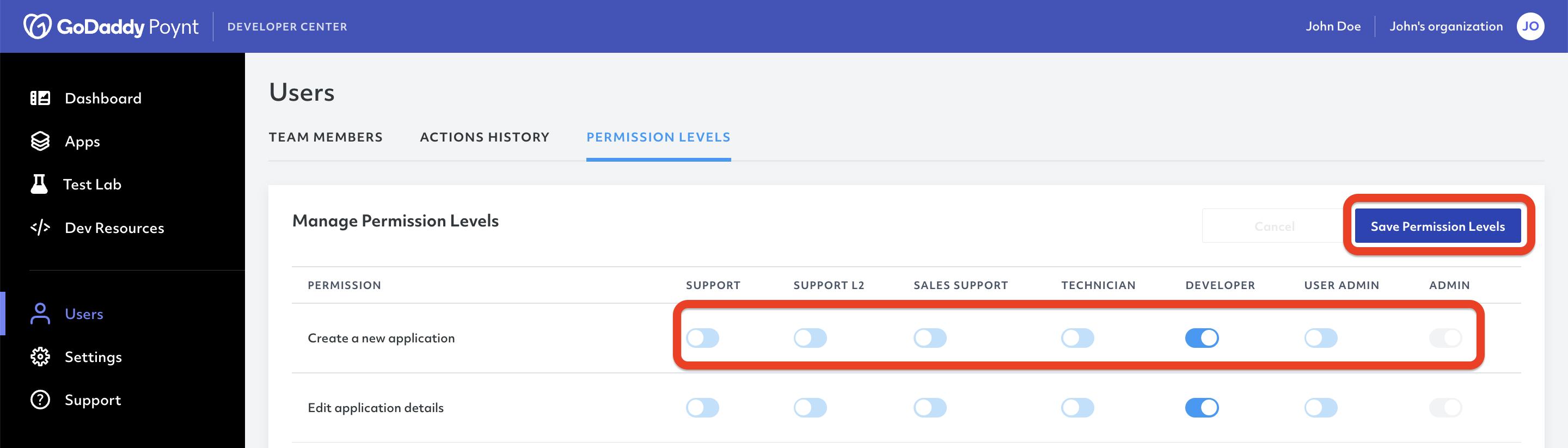
# Next Steps
If you are working with a developer kit and want to activate your terminal, please refer to the Smart Terminal Activation section.
If you do not have a developer kit, you can also refer to our GoDaddy Poynt Emulator sections and set up your emulator.