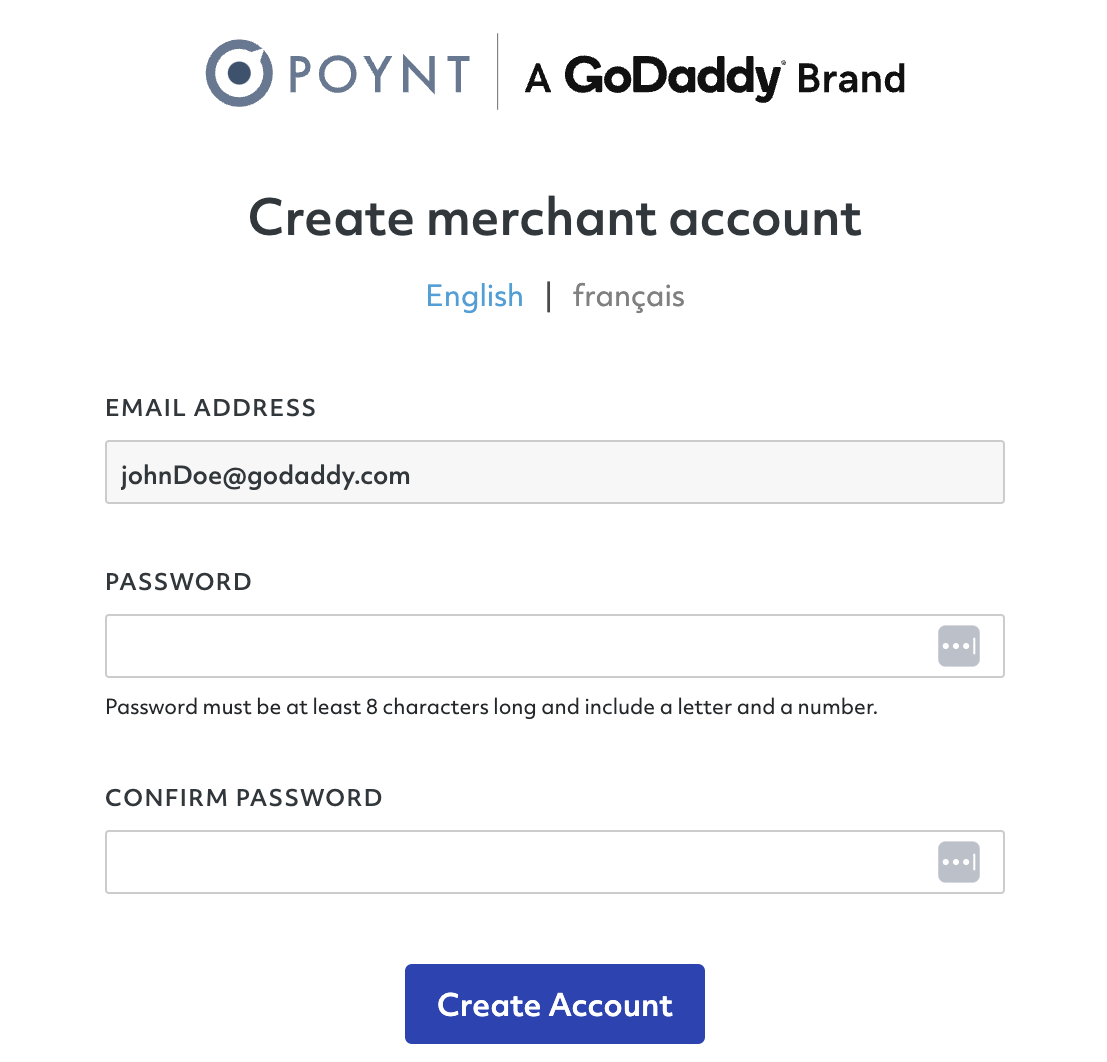Documentation
Documentation # Adding Terminal/Web Users
In this article, we have outlined the steps to add new terminal/web users to different test merchants. Adding new users can help you test permissions and functionalities with your team.
Please follow the steps below to add new users.
Log into your developer account in the Developer Center and go to Test Lab.
Click Manage on the desired merchant to open the test merchant details
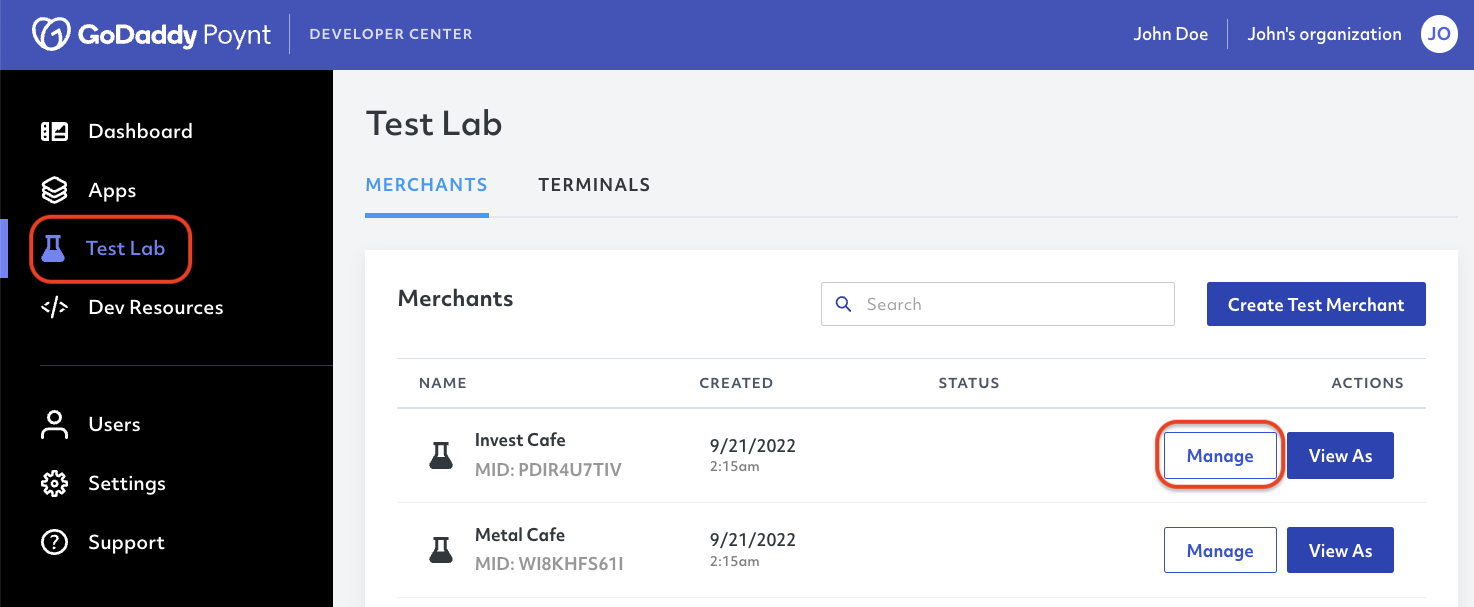
- Once inside the Test Merchant, go to the USERS tab and select whether you would like to Add Terminal User or Invite Web User
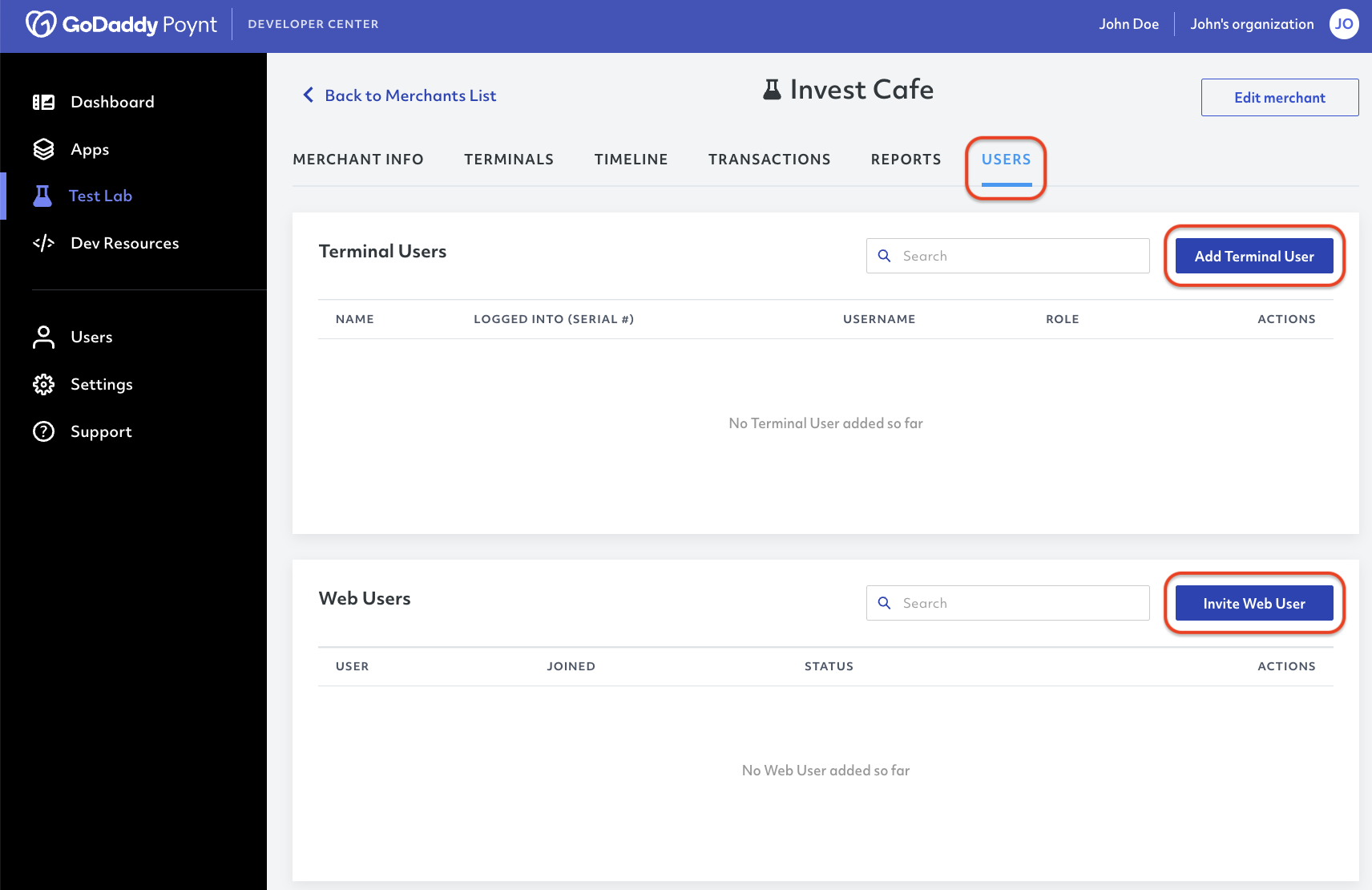
# Terminal Users
If you selected Add Terminal User, you will have to complete the new user form with the following details:
USER ROLE: You must select an option between Owner, Manager and Employee to define the user permissions on the Smart Terminal.
USERNAME / PASSCODDE: You must define a username and passcode, which must be used by the new user to log into the Smart Terminal.
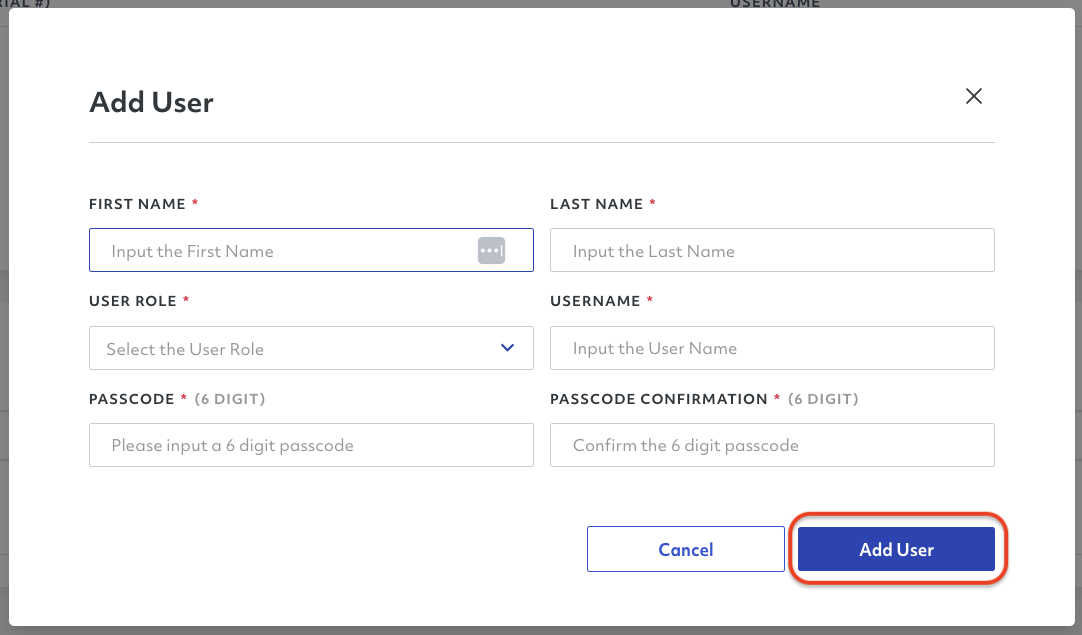
After completing the form, you must click Add User and the user will be automatically added to the users list.
You can also edit and update the user information and credentials by clicking Edit in the desired user or click Remove to delete the user from the list.

# Web Users
If you selected Invite Web User, you must complete a short form with the following details for the new user.
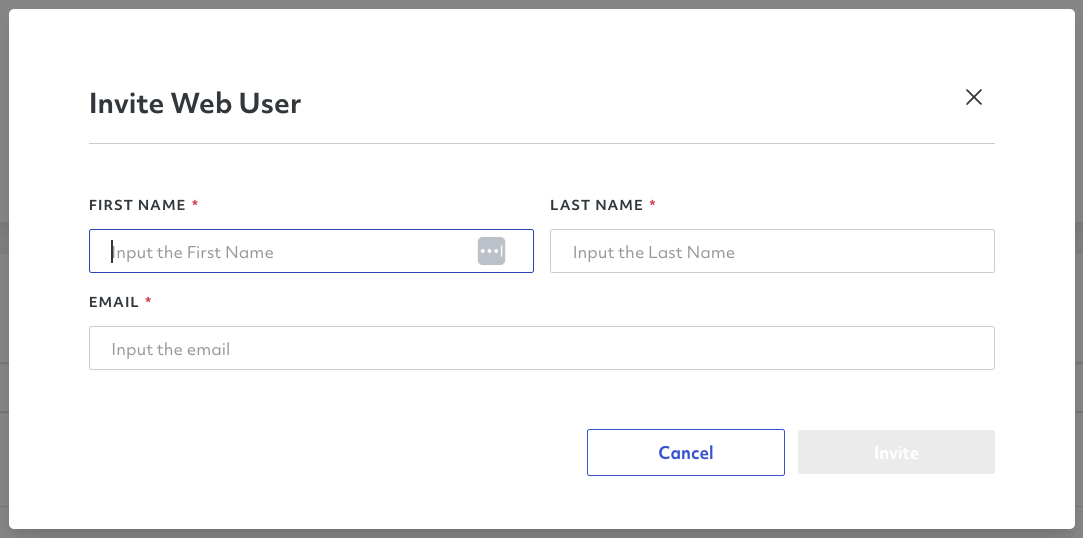
The user you invited will receive an email confirmation with a button to set up their account.
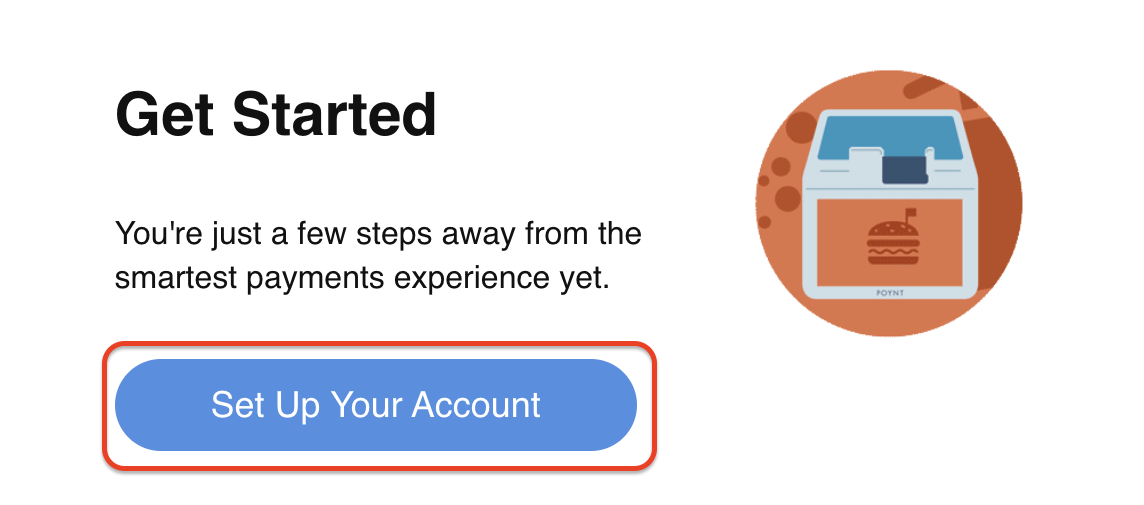
They must click on that button to be redirected to the sign up form to select and confirm their new account password.