 Documentation
Documentation # Assigning Catalogs
Catalogs are an efficient way for merchants to manage their product inventory and provide a real-time view of the available products.
Assigning a product catalog to a GoDaddy Poynt Register can be done through the GoDaddy Poynt Portal (opens new window). Usually this involves creating a catalog, either through a .csv file upload or manual entry, and assign it to a terminal registered to your business.
NOTE
Please remember that this action can only be performed from a reseller or business profile.
# Prerequisites
- Active GoDaddy Poynt Developer Account
- PoyntOS on a Smart Terminal or an Android Device/Emulator
- Activating the Smart Terminal Through the 'SetUp Wizard'
# Creating a Catalog
The set of steps outlined below are performed using the bulk upload method.
Log into the Developer Center (opens new window) with your developer account.
Go to the Test Lab section and click on View As in the Test Merchant for which you want to add the Catalog.
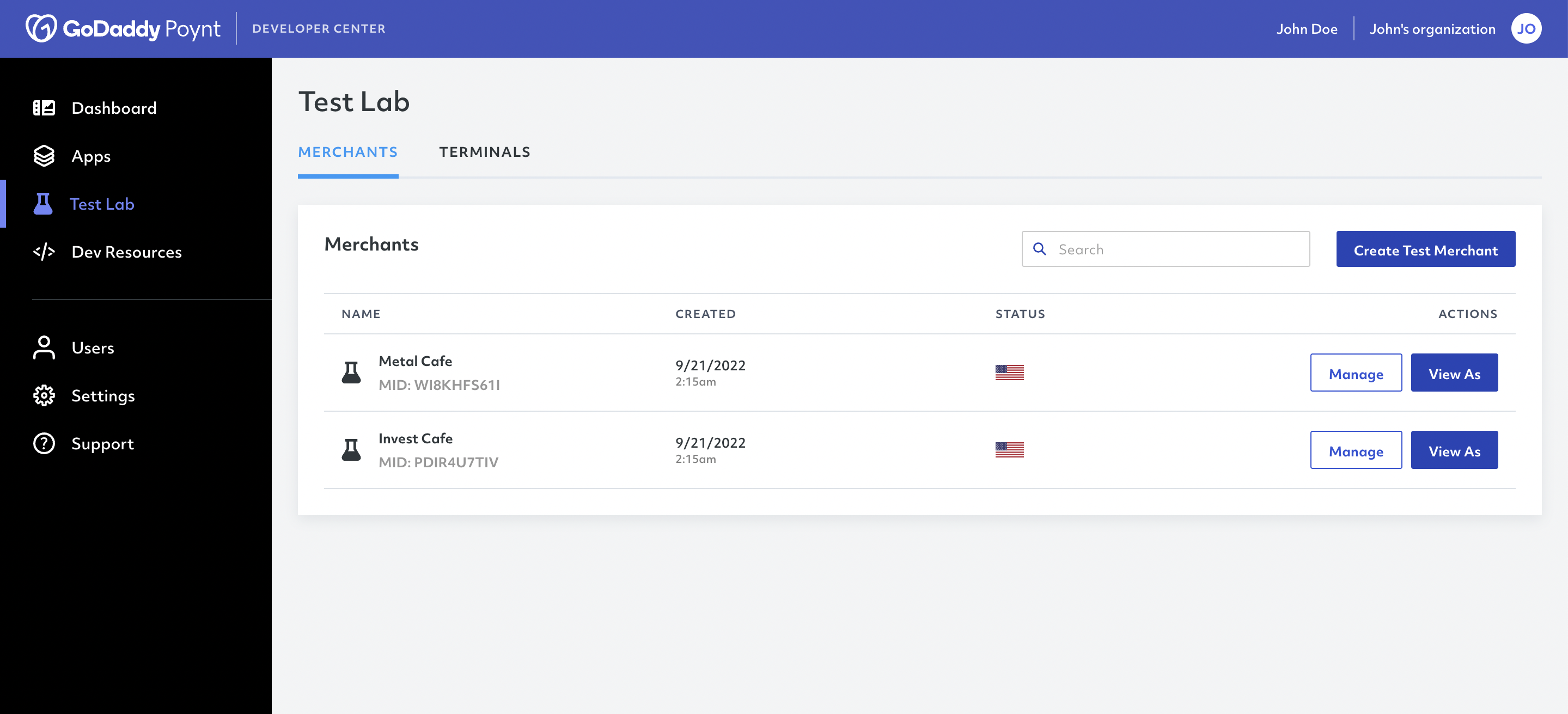
- Go to the Products tab in the Catalog section and click on the Bulk Upload button.
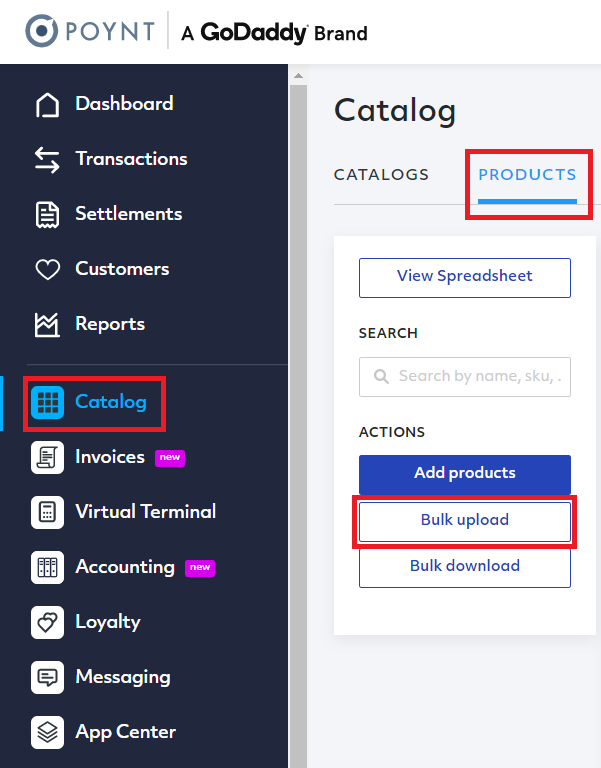
Download the sample .csv file (either the simple catalog or with the variants), and update it to with your products and categories.
NOTE
You must maintain the format of each line to match the header inside the file
- Here is a sample with Girl Scout Cookies: GSCookies
Select the .csv file catalog from your device to begin the upload.
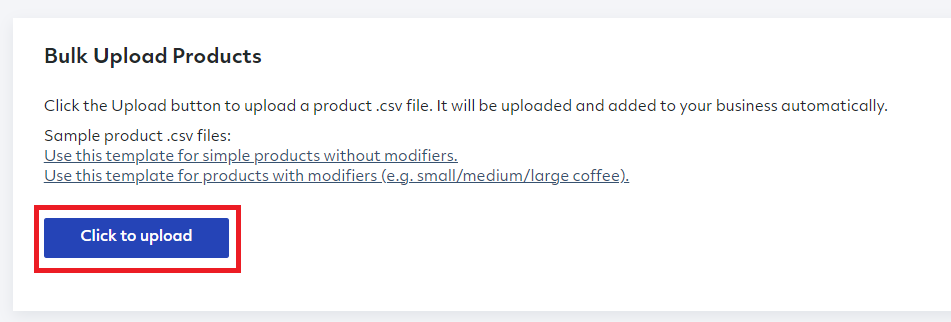
- Wait until you see the upload as complete (green check mark)
- Click Products one more time to confirm that the products have been successfully uploaded.
# Assigning to Register
If you would like to assign a specific catalog to a device, please follow the steps below.
- Go to the CATALOG module and select the catalog you would like to assign.
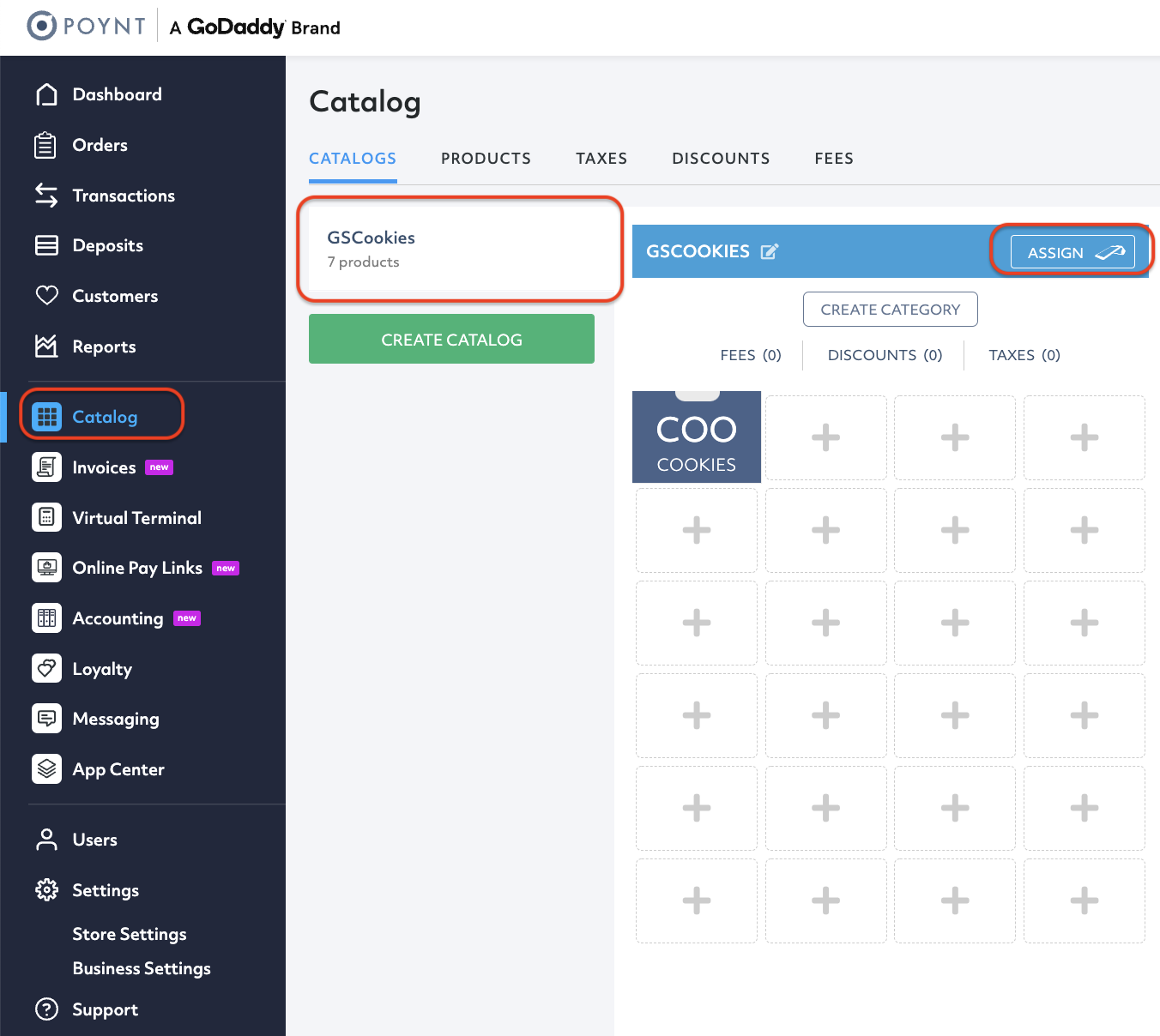
- Once you select the catalog, click ASSIGN.
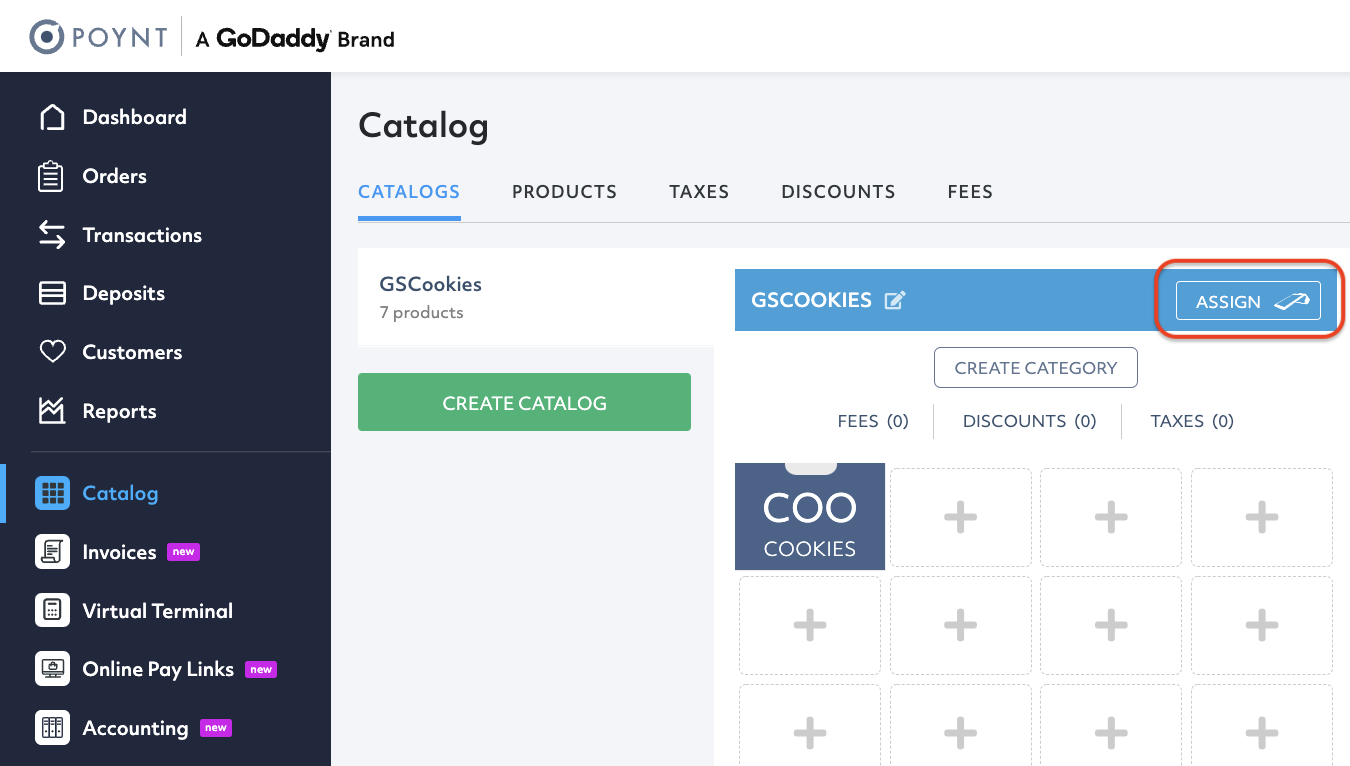
- The platform will show a popup screen listing all the business' active devices. Here, you must select the device to which you would like to assign the catalog
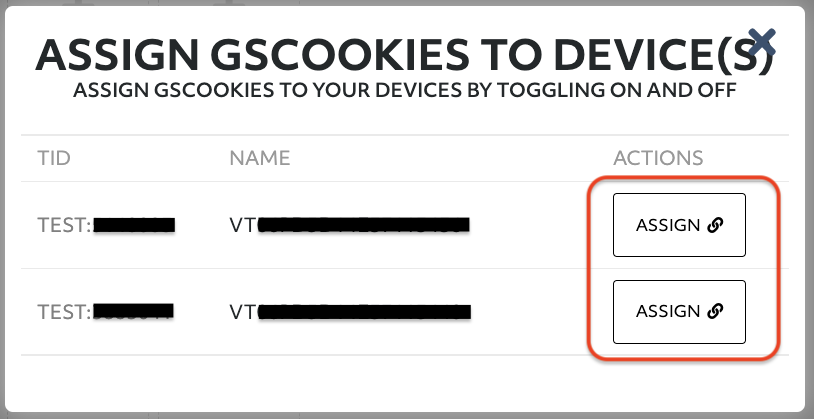
- At this point, your terminal is configured with your catalog, and the Poynt Register will load the Catalog when it's started next time.
TIP
If you already received your DevKit, you can refer to the Terminal Activation section to configure your device.