 Documentation
Documentation # Discount campaigns
The Discount Campaigns feature is designed to empower developers with a robust mechanism to integrate, personalize and manage promotional discount campaigns for their app subscription plans.
By leveraging this feature, developers can strategically introduce targeted and time-limited discounts on different subscription plans and tiers, creating a compelling incentive for users and enhancing the overall experience.
In this article, we have outlined the steps to create and manage a discount campaign.
- After logging into your account, you must go to the Apps section and select the application for which you want to create a campaign.
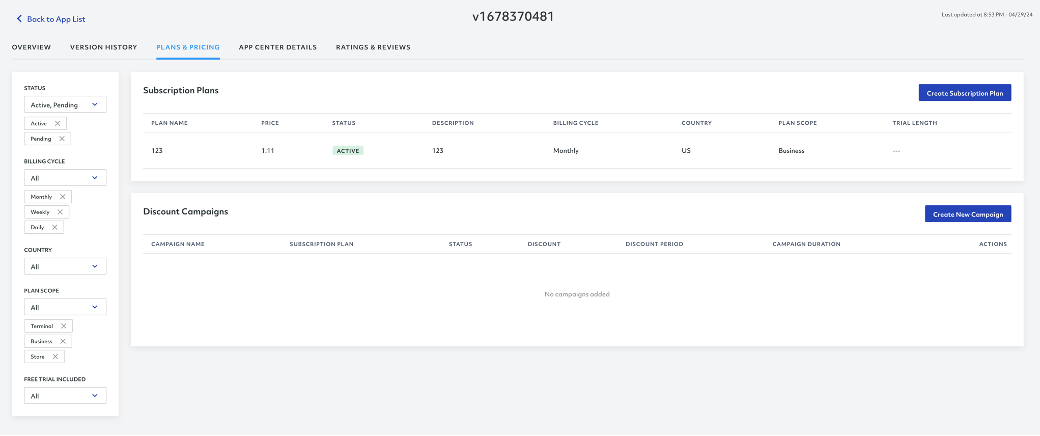
- Scroll down on the PLANS & PRICING module and click Create New Campaign.

NOTE
You must have an active subscription plan to enable the discount campaign feature as campaigns are strictly related to the subscription plan of your choice. Check out Subscription Plans for more information on this subject.
- This will open a pop-up window with the different details of the campaign:
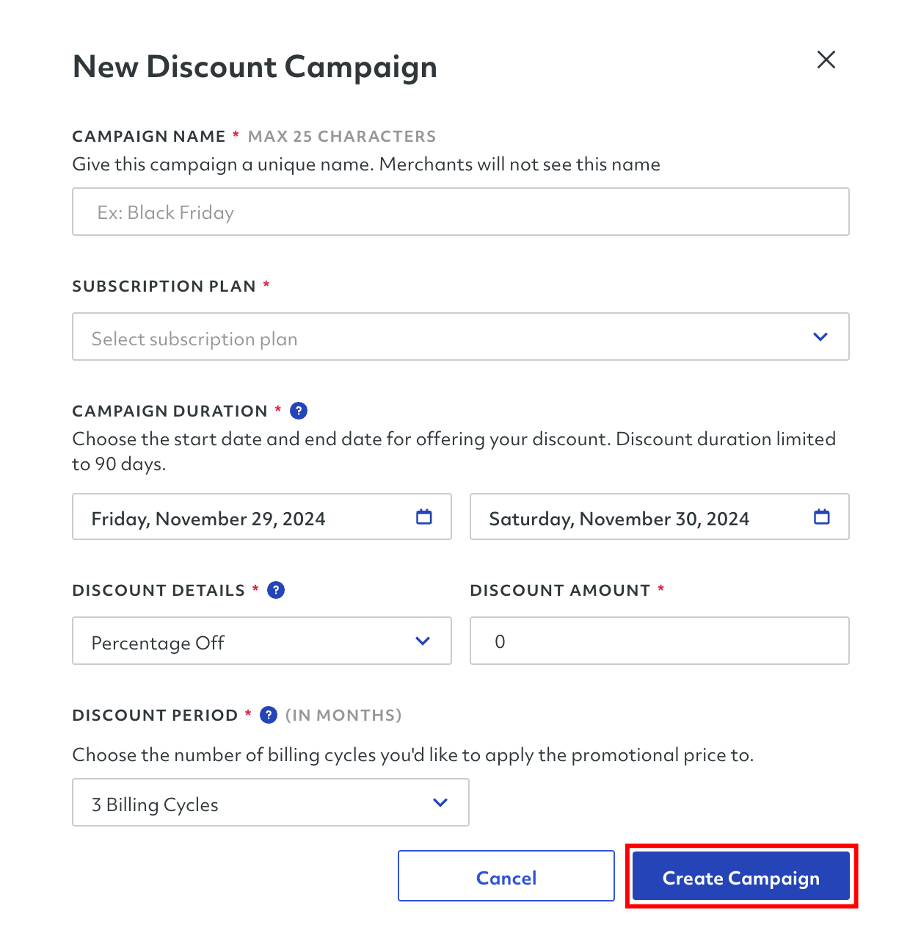
Campaign Name: You must provide a unique name for the discount campaign for reference purposes only. This name will not be displayed on the App Center or be visible to Merchants.
Subscription Plan: From your existing subscription plans, you must select the subscription plan for which you wish to add a discount campaign.
Campaign Duration: Here, you must select the start and end dates of your campaign. The duration of the campaign can go from 1 to 90 days.
Discount Details: You can select between a percentage discount (10%, 20%, 30%, etc.) or a flat price ($10.00)|
Discount Period: You must select the number of billing cycles in which the campaign will be applied. For example, a 20% discount can be applied to 1 and up to billing cycles.
- Once you are done providing the campaign details, you must click Create Campaign to save your changes. The campaign will be automatically activated on the selected dates.

# Deactivate a Campaign
If you wish you to deactivate a campaign:
- Click in Edit Campaign in the discount selected to deactivate

- In the modal opened, click Deactivate Campaign.
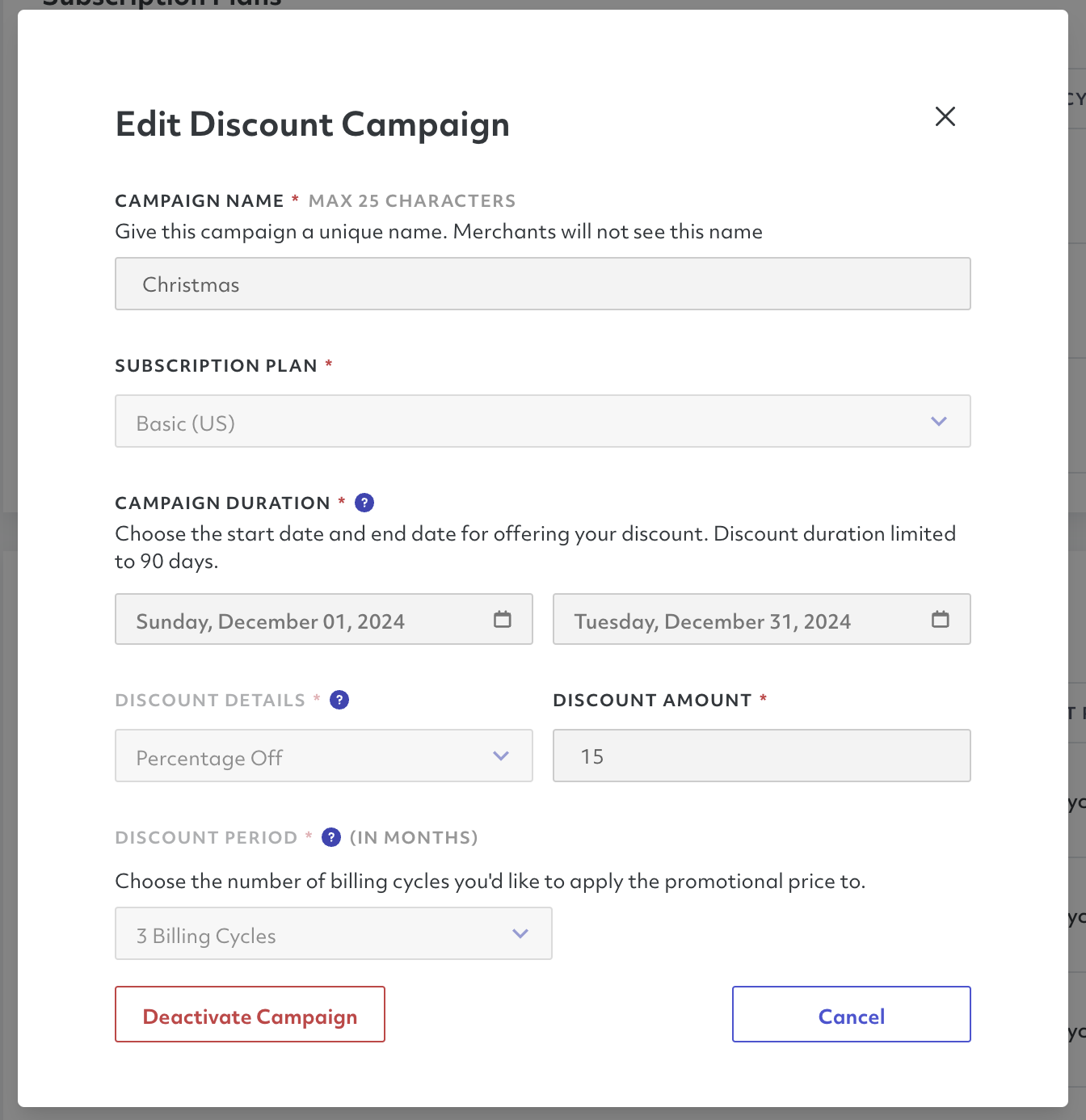
- This will open a confirmation dialog, then click in Deactivate Campaign
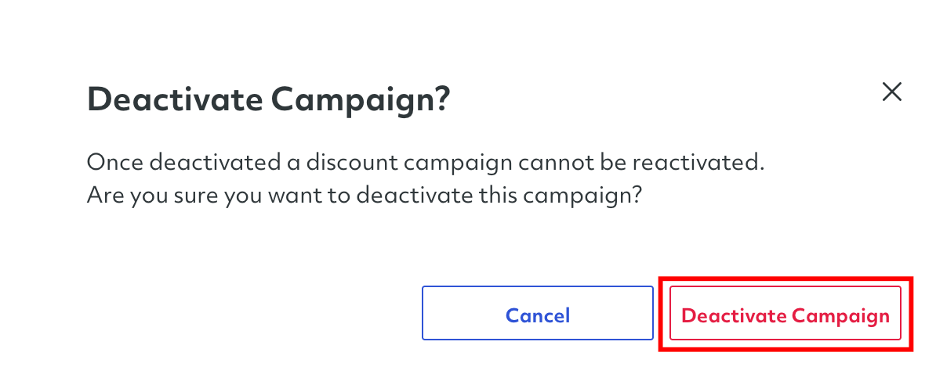
After this, you will receive a notification confirming the successful deactivation of your discount campaign.
