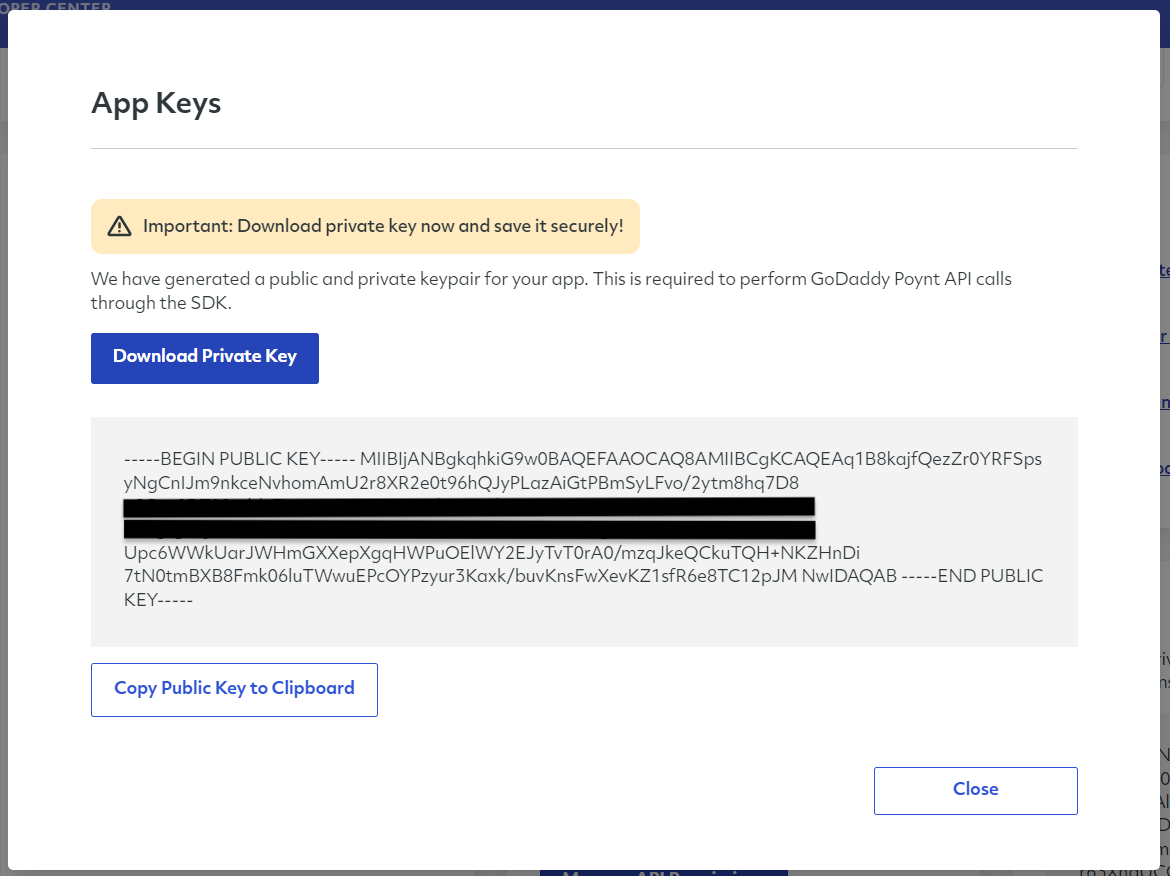Documentation
Documentation # Application Keys
The developer center is equipped with a functionality that provides each application with a set of private/public App Keys. App keys are integrated by a series of unique letters and numbers that help us identify each application and are used to perform requests to our Cloud APIs.
You can follow the steps outlined below to obtain or reset your application keys.
# Obtaining App Keys
- After logging into your account, go to the Apps section in the left navigation, and select the app for which you wish to generate the app keys.
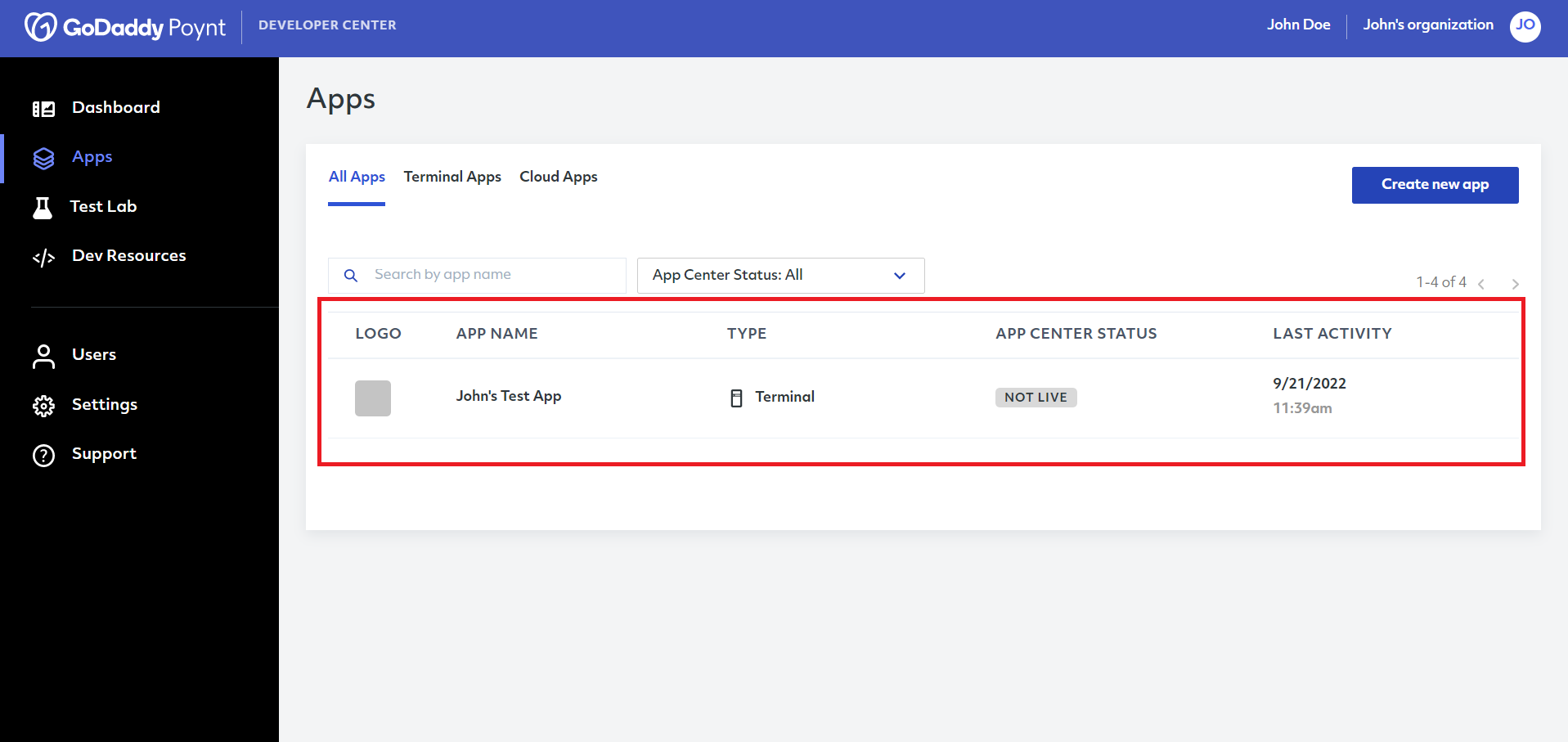
- Scroll down to the App Keys section right below Quick Links and click Generate App Keys.
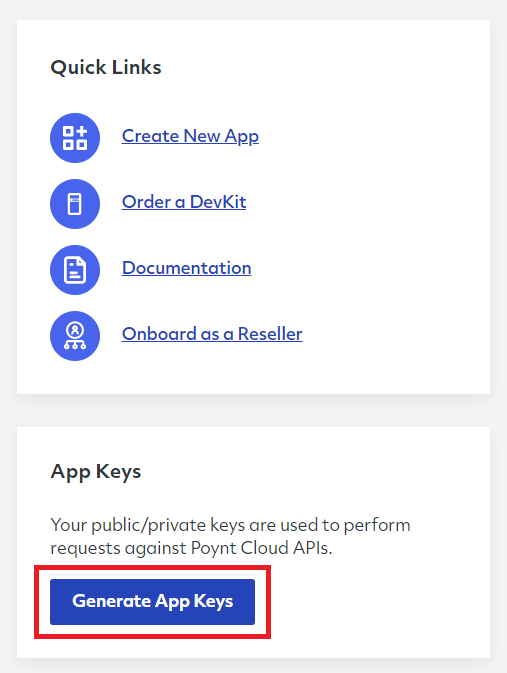
- After clicking on the button, you will be offered to download the private/public keypair or copy it to your clipboard.
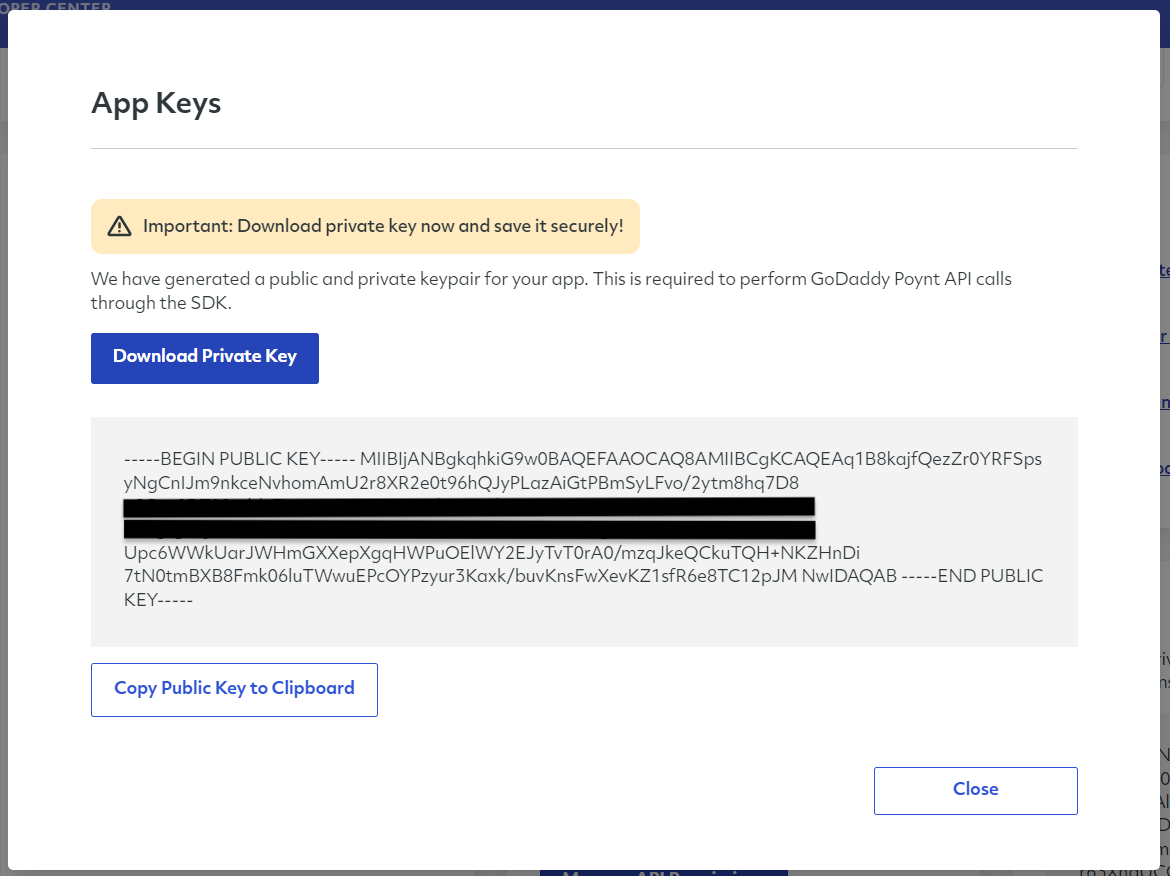
# Restting App Keys
If you have already generated your app keys, the Generate App Keys button should be showing as Reset App Keys and should be highlighted in red.
WARNING!
The process of resetting app keys is irreversible. Once you reset them, you will have to replace all the keys within your application to generate the necessary tokens to continue using our APIs.
- Whenever you wish to reset your app keys, you may do so by scrolling down to the App Keys section right below Quick Links and clicking Reset App Keys.
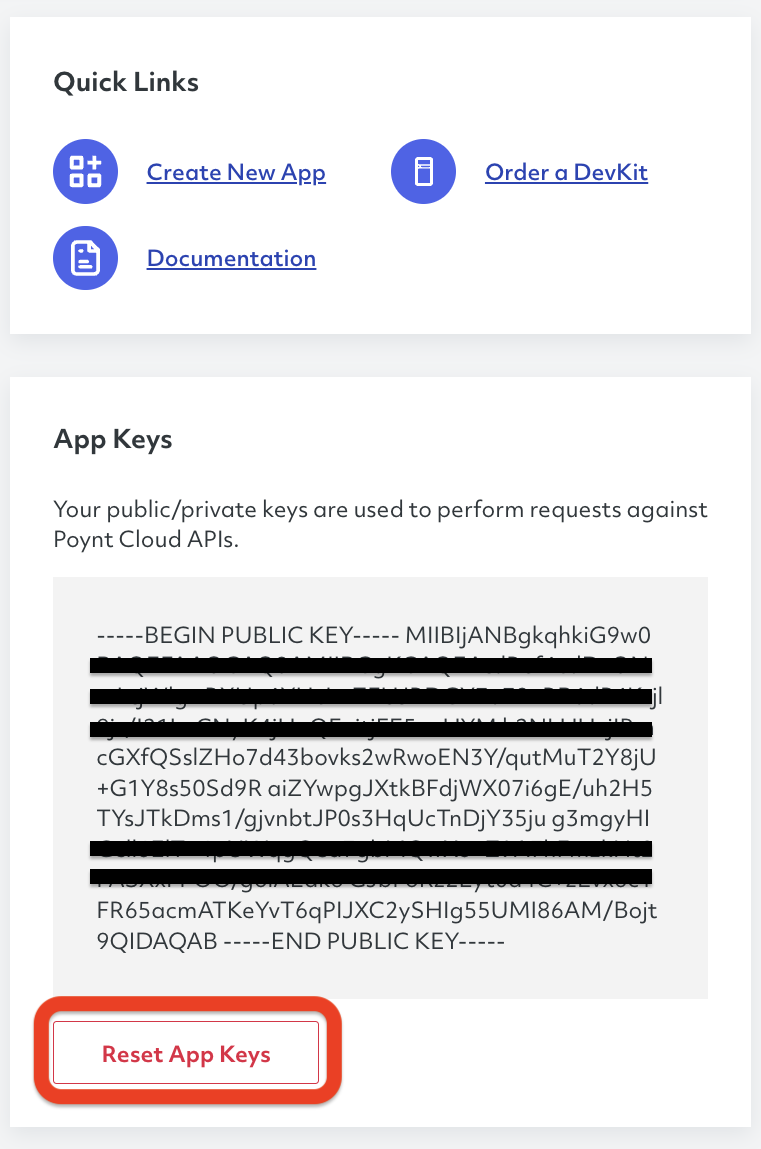
- Once you click on it, you will see a warning message. Read the prompt and click Reset App Keys if you wish to continue.
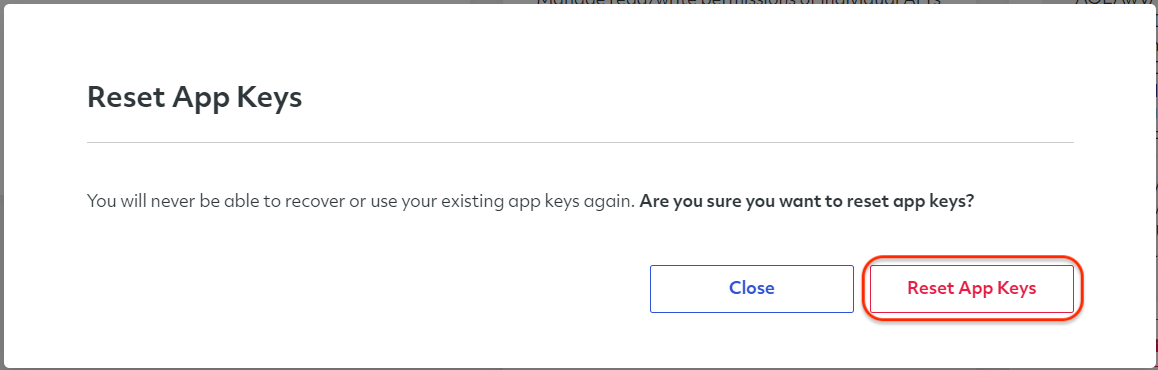
- After clicking on the button, you will be offered to download the private/public keypair or copy it to your clipboard.