 Documentation
Documentation # Uploading Your APK
# First APK Submission
Submitting your APK is one of the most important steps before submitting your application for review. , you must follow the steps outlined below to upload your app's APK to the developer center.
- Log into your developer center (opens new window) account.
TIP
If you do not have an account, you can sign up for a developer account here.
- Go to the Apps module and select the app for which you wish to submit an APK.
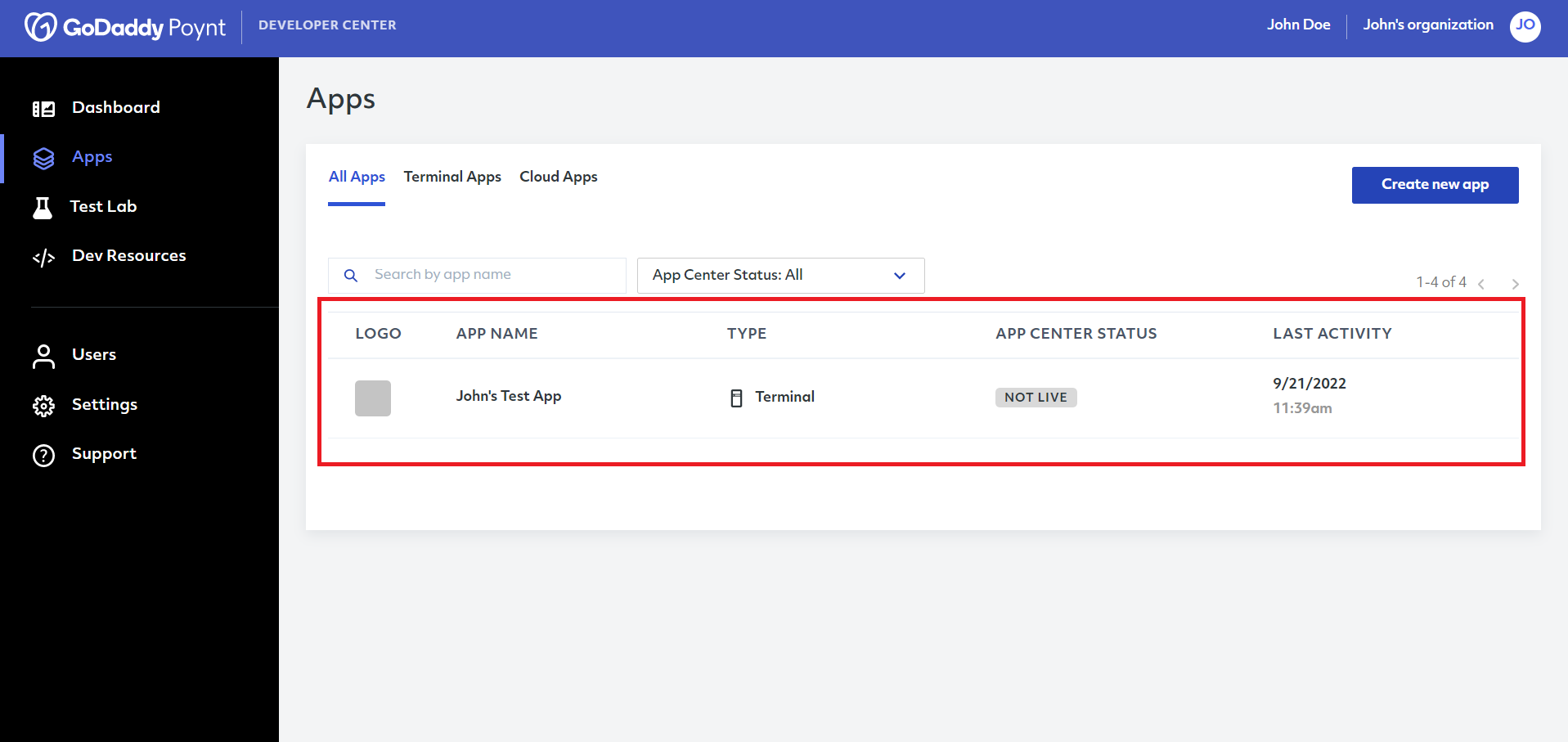
- Select the app and make sure you have provided all the necessary information for the app as shown in the guide at the top.
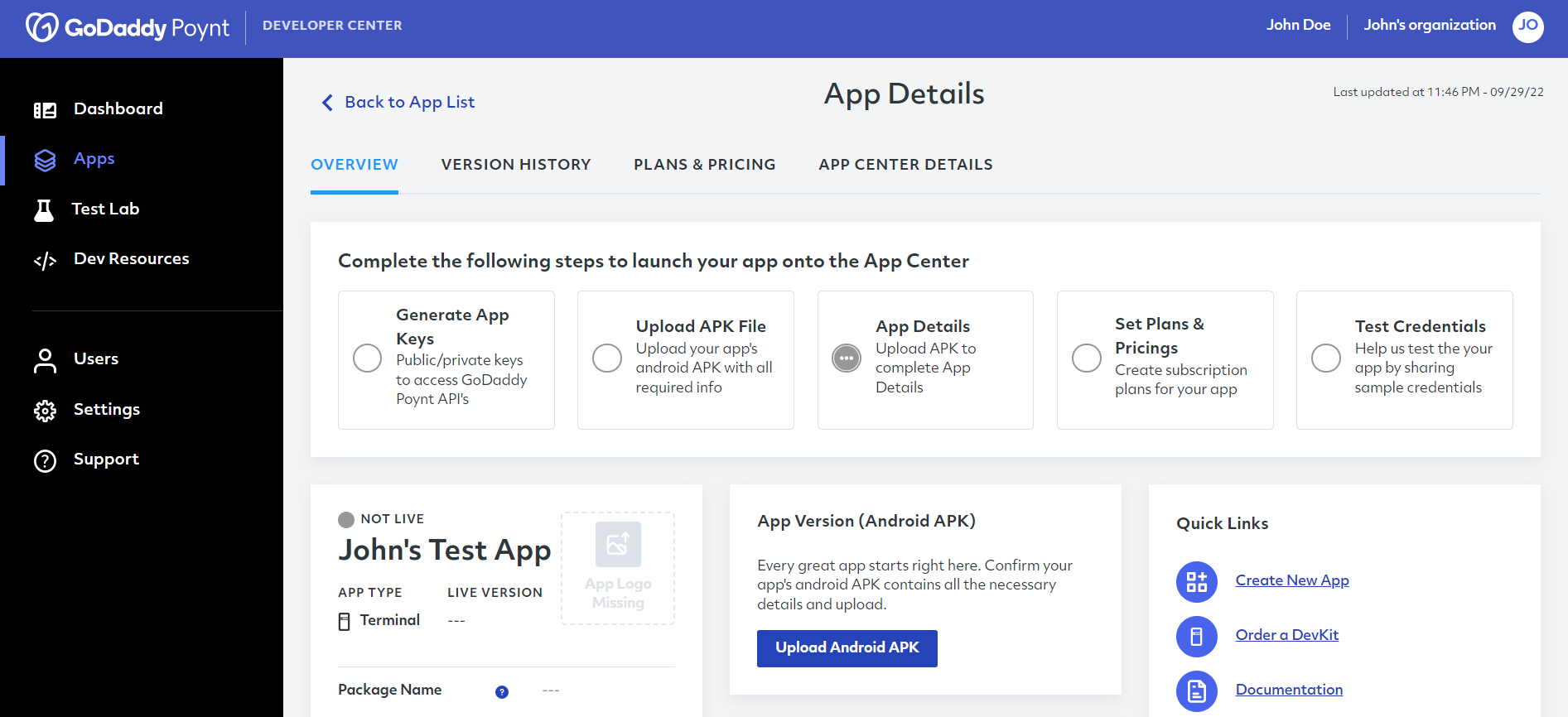
- Click on Upload APK to open the APK submission form.
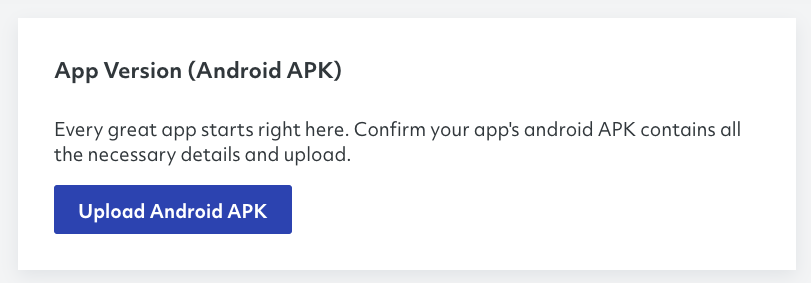
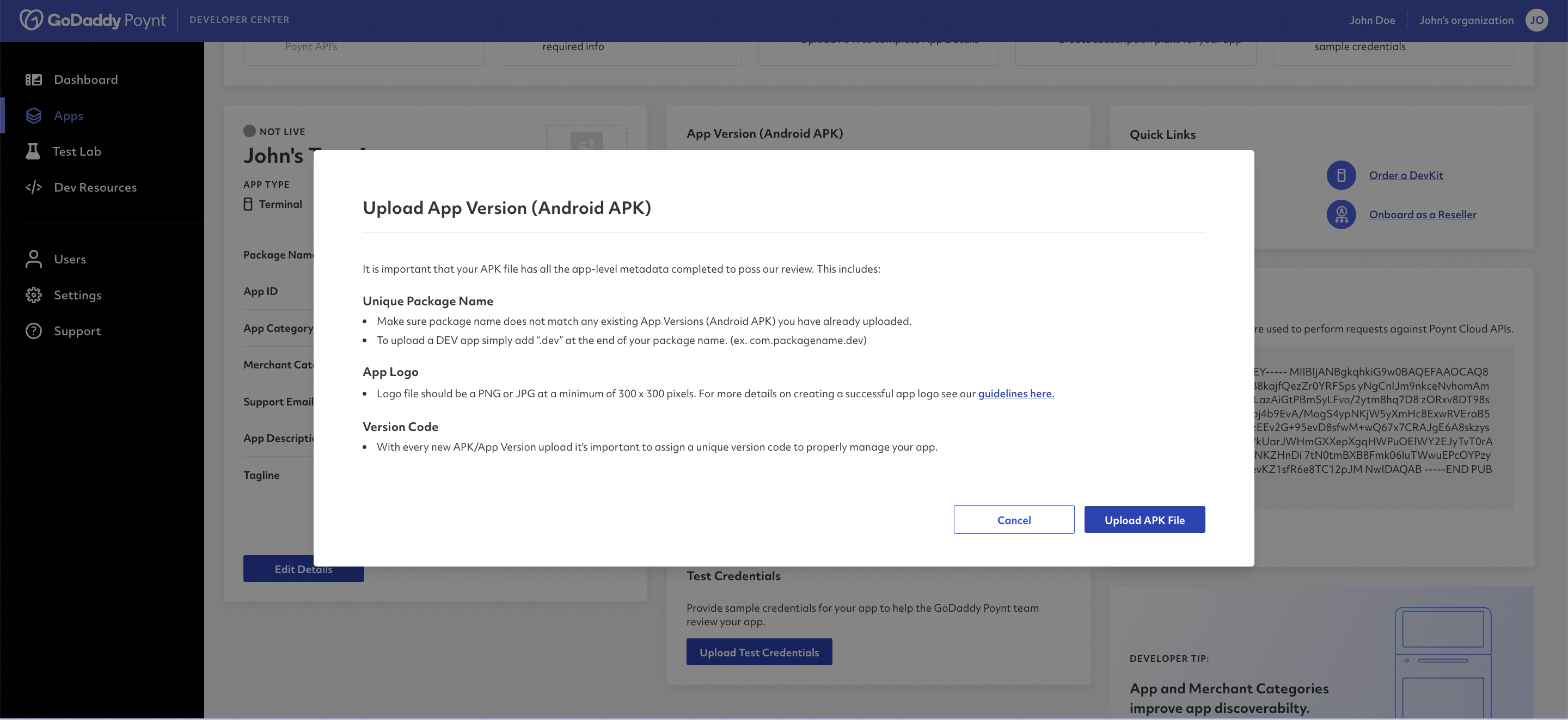
- Once you browse your device and select the APK, the platform will open an additional tab for you to add notes or comments.
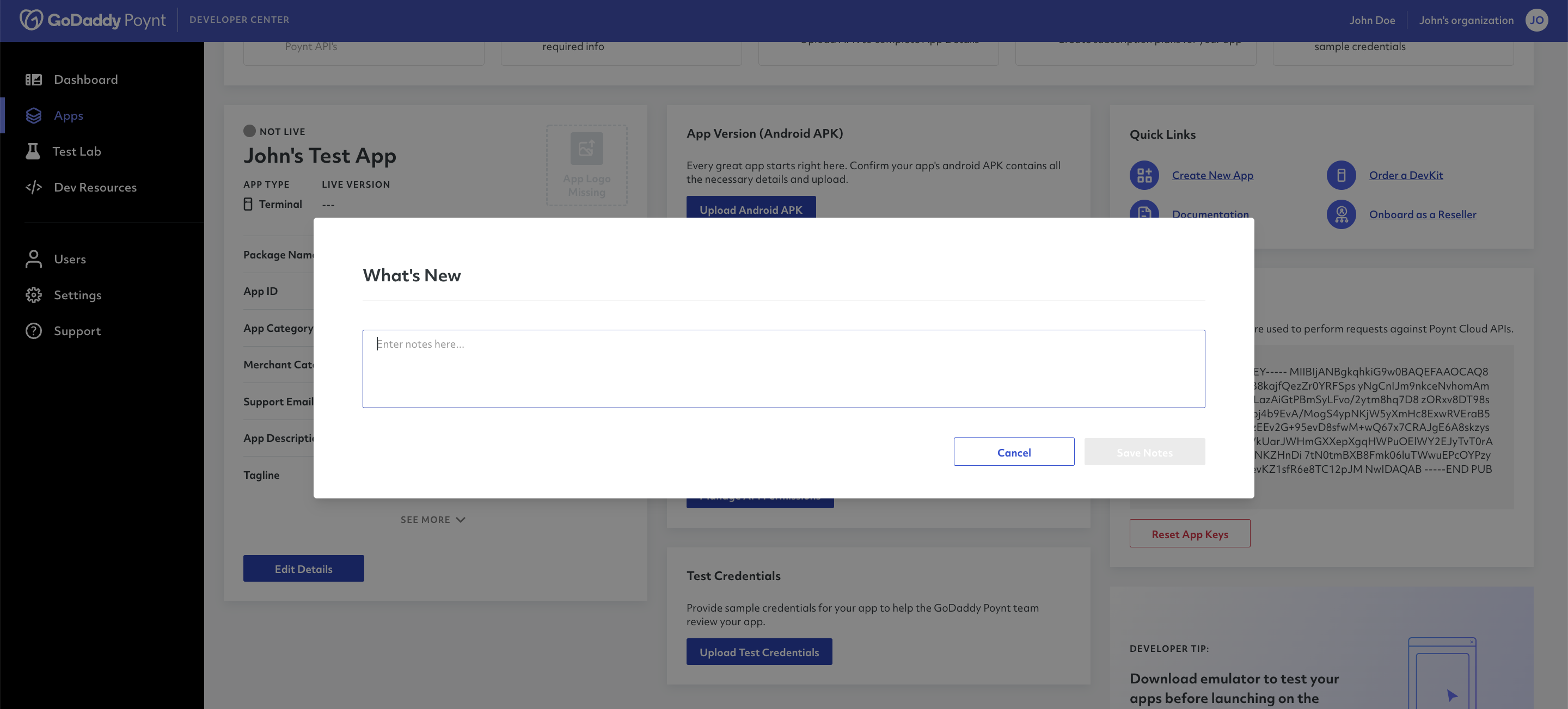
- After you add a note and upload the APK, the system will confirm the successful upload and you will be able to visualize and control your APKs from the Version History tab.
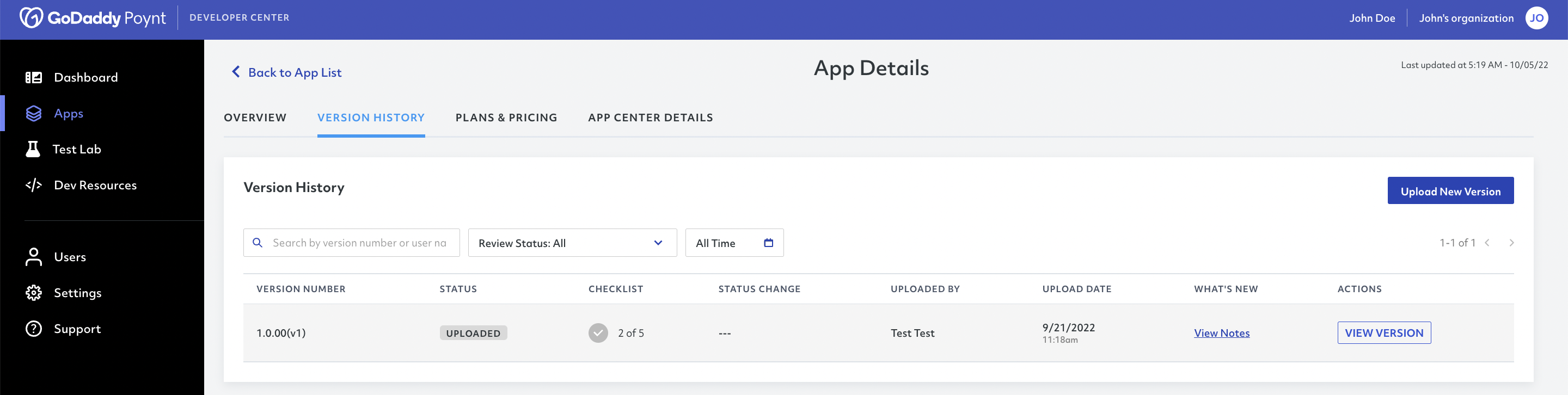
# Second APK Submission
After the first APK submission, the platform will check the following values to ensure validity in every submission:
- APK ChangeLog (Change details from previous submission)
- Icon Image (part of the APK submission specified within the Android Manifest file)
The GoDaddy Poynt App Review team expects the developers to take care of testing the following:
- Business Logic
- App Functionality
- UI experience and language/localization checks
The scope of app review includes (but is not limited to):
- Security Testing
- System Testing - Apps, Services and Interoperability
- Branding and any GoDaddy Poynt related compliance issues
# Testing Credentials
Testing credentials are understood as a complete access to the application to facilitate testing and evaluation of the app's functionalities. Whenever you upload a new APK to the developer center, it's essential to provide testing credentials, which may include login credentials.
In cases where applications do not require a login authentication, we also recommend providing a detailed explanation of the general experience and flow of the application. This information will help the GoDaddy Poynt team to ensure an efficient and comprehensive review of your application.
If you wish to submit testing credentials for an application, you can do so by following the steps below.
Access your developer account (opens new window).
Select the application for which you wish to add test credentials.
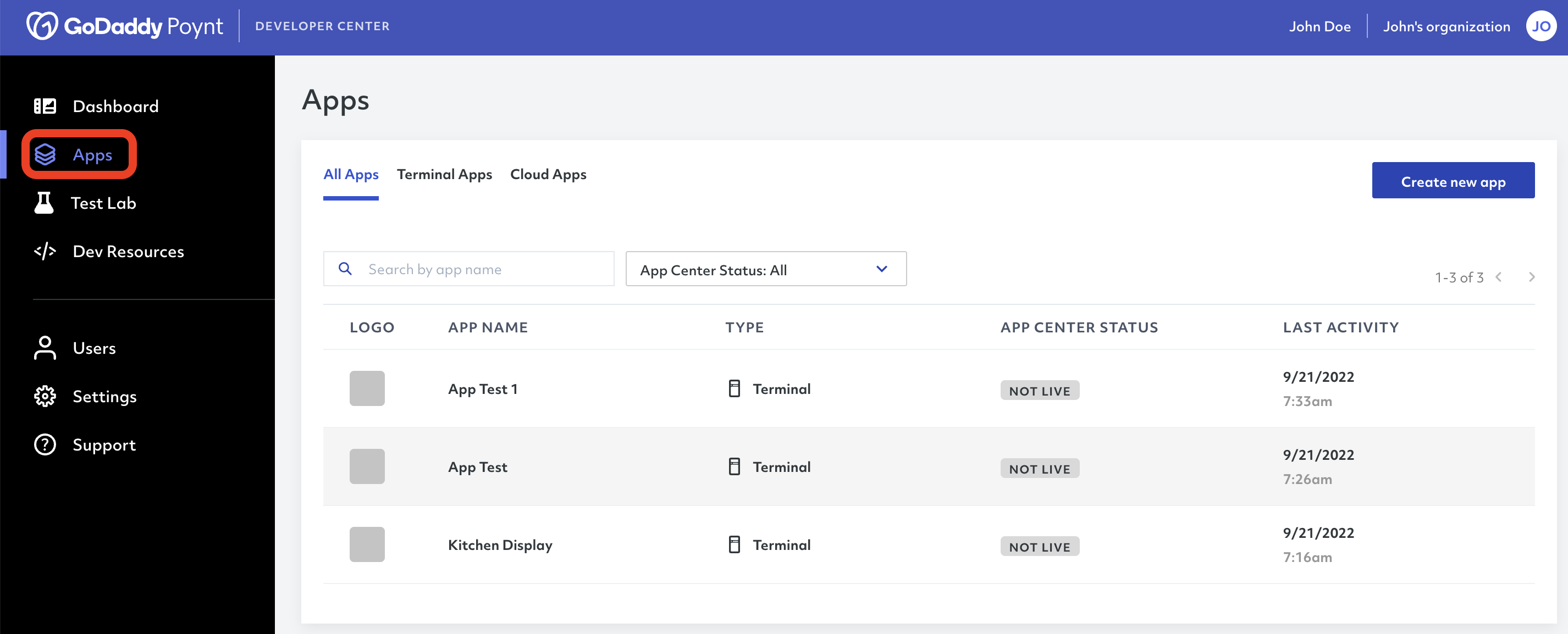
- Scroll down in the app details and click on the button Upload Test Credentials.
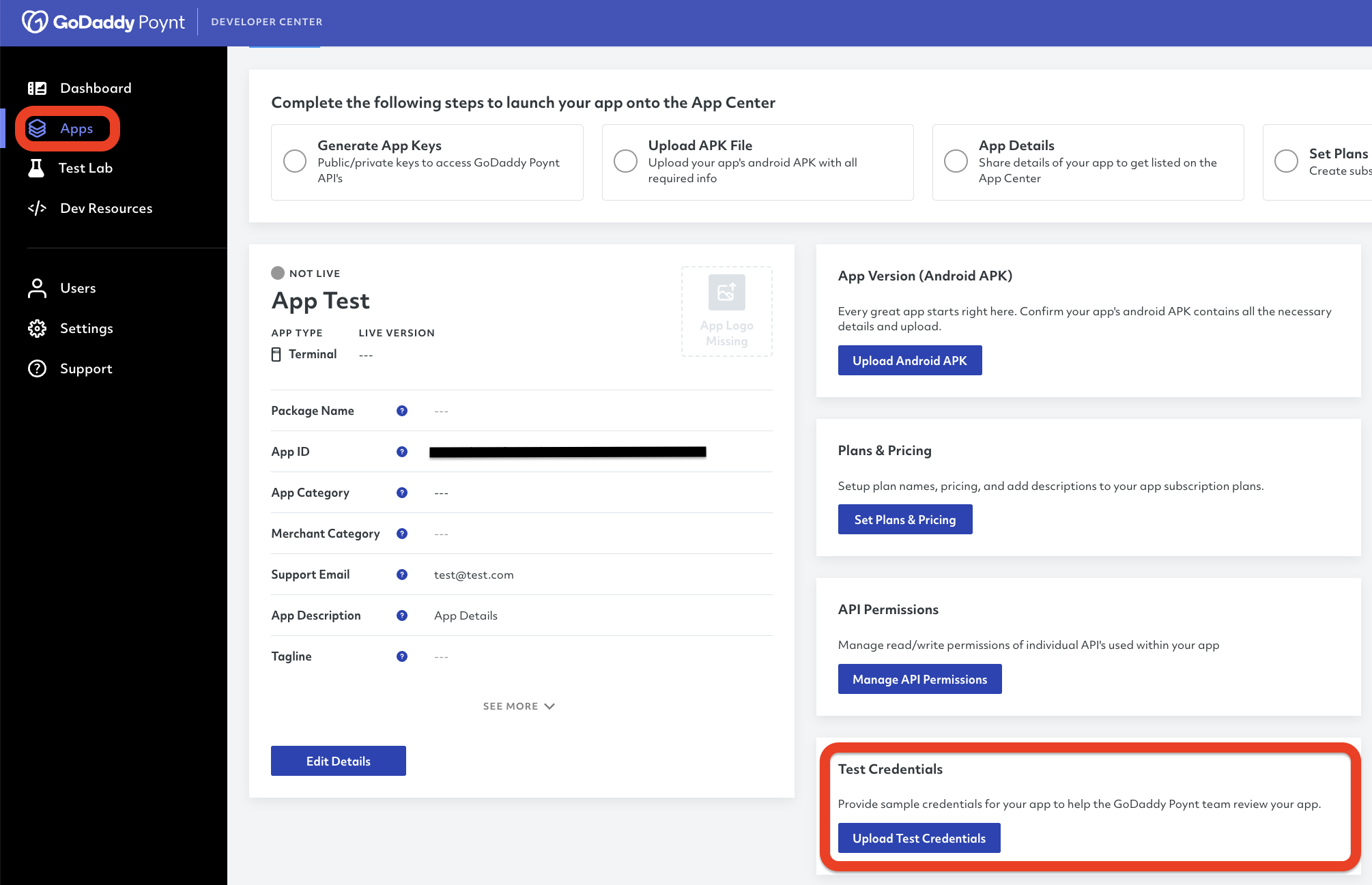
- Upload the desired file and save your changes.
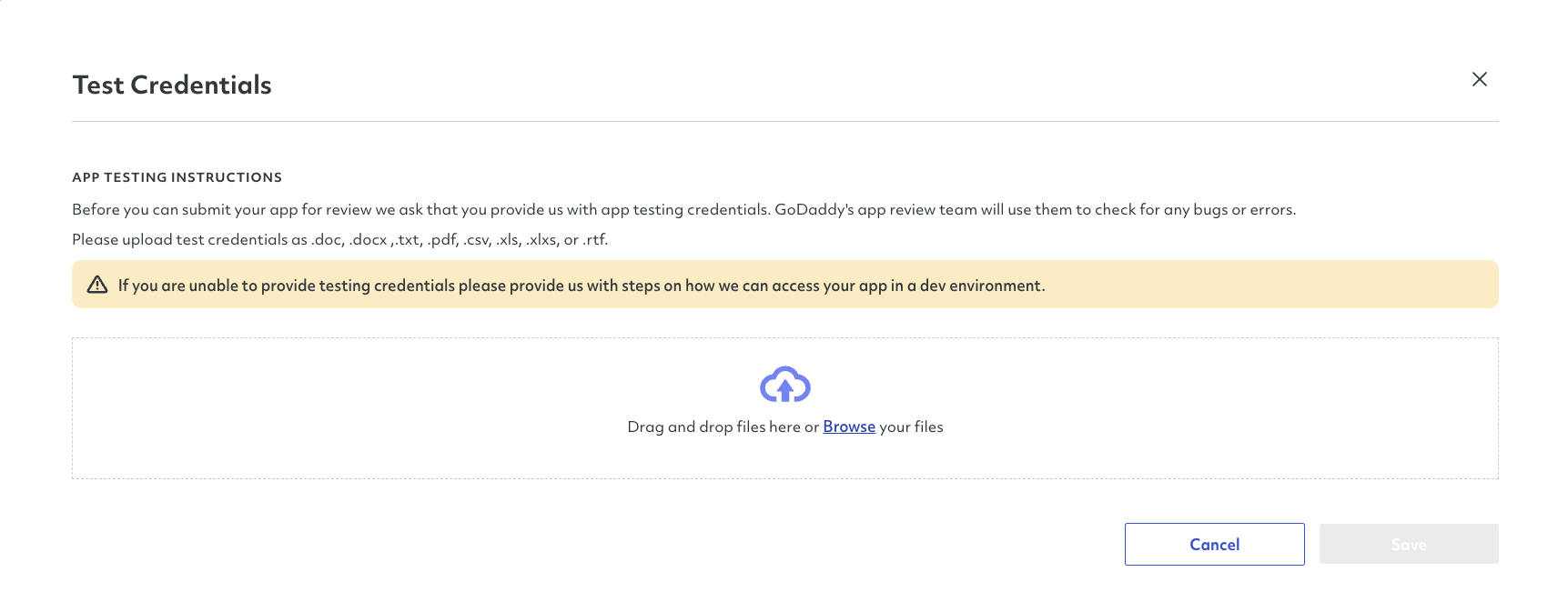
# Important Considerations
Below are some important considerations when uploading your APK
You must always make sure that you are uploading a signed release version of your APK. If you are uploading a dev variant to test billing integration, it can be signed using the Android Studio debug key.
Apps with package names starting with
co.poyntorcom.poyntwill be rejected.If you lose your key, you will not be able to push updates to the merchants who use your application and you will need to create a new app with a different package name.