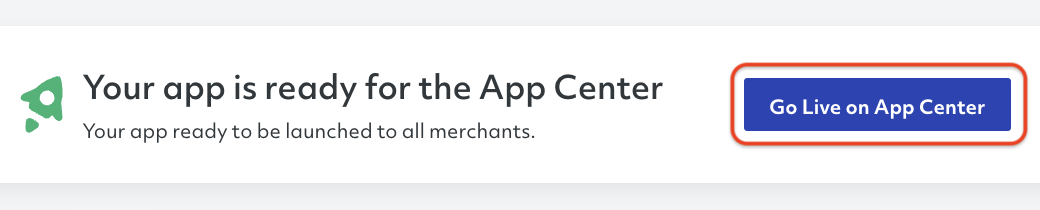Documentation
Documentation # Creating a Cloud App
To begin with the app development process, you must first create a cloud app in the developer center. To do this, please follow the steps outlined below.
# Prerequisites
- Active developer account, or create a developer account.
TIP
We also recommend going through our development guidelines, which will ensure your compliance with our requirements and speed up the review process.
# Getting Started
Log into your developer center (opens new window) account.
Go to the Dashboard or Apps section in the left navigation and click Create New App to open the new application form and provide the initial details.
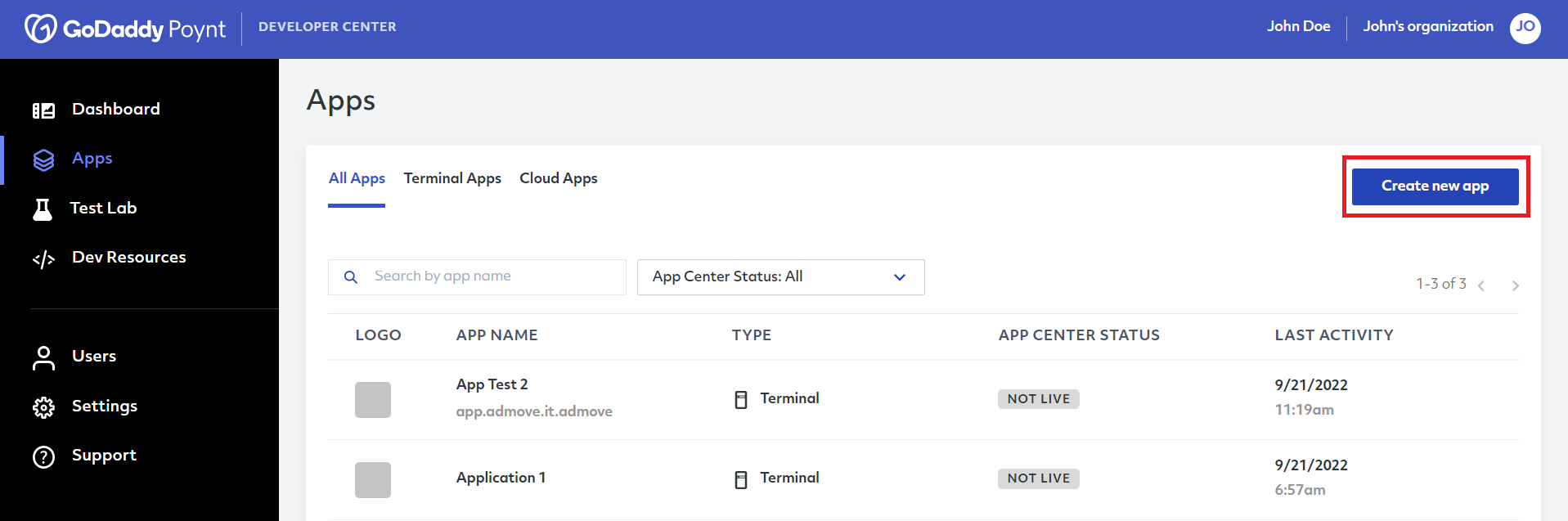
Here, you must select Cloud App as the application type, which will enable the Continue button for the next steps.
WARNING!
Once you select the application type, you will not be able to change it.
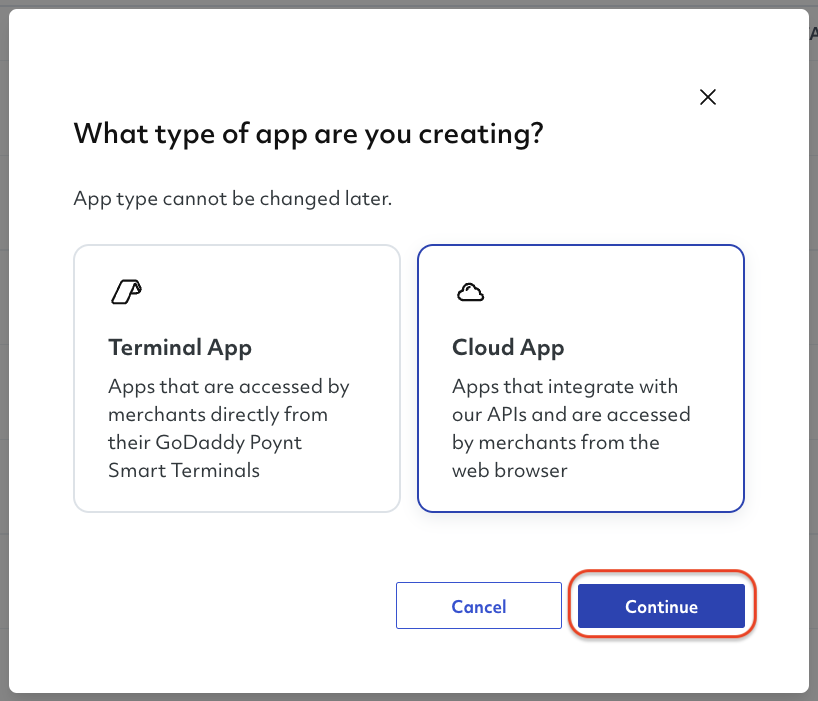
In this next step, you will be offered to publish your app on the GoDaddy Poynt App Center.
If you select Yes, you will have to complete some additional steps as outlined below for your app to become available for subscription for all merchants on their platform.
If you select No, you will only have to complete the minimum steps required to be able to take your app to production.
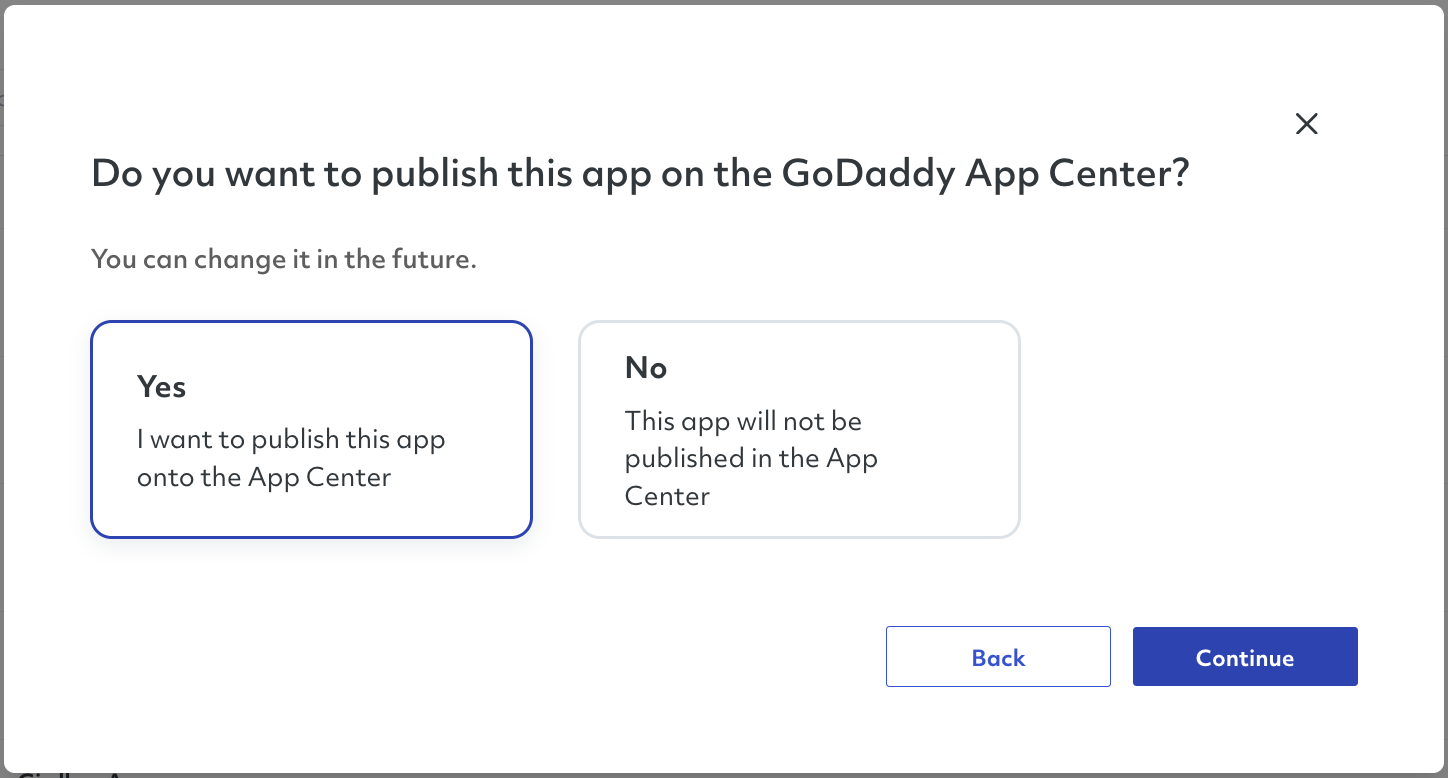
The final step will be to provide a name for the application.
For applications that are published to the App Center, this name will be displayed in the app card on the app center catalog.

- Once you are ready to submit, you can click Finish to save the app's information.
After this, you will be redirected to the Applications list, where you will be able to see your newly created application.
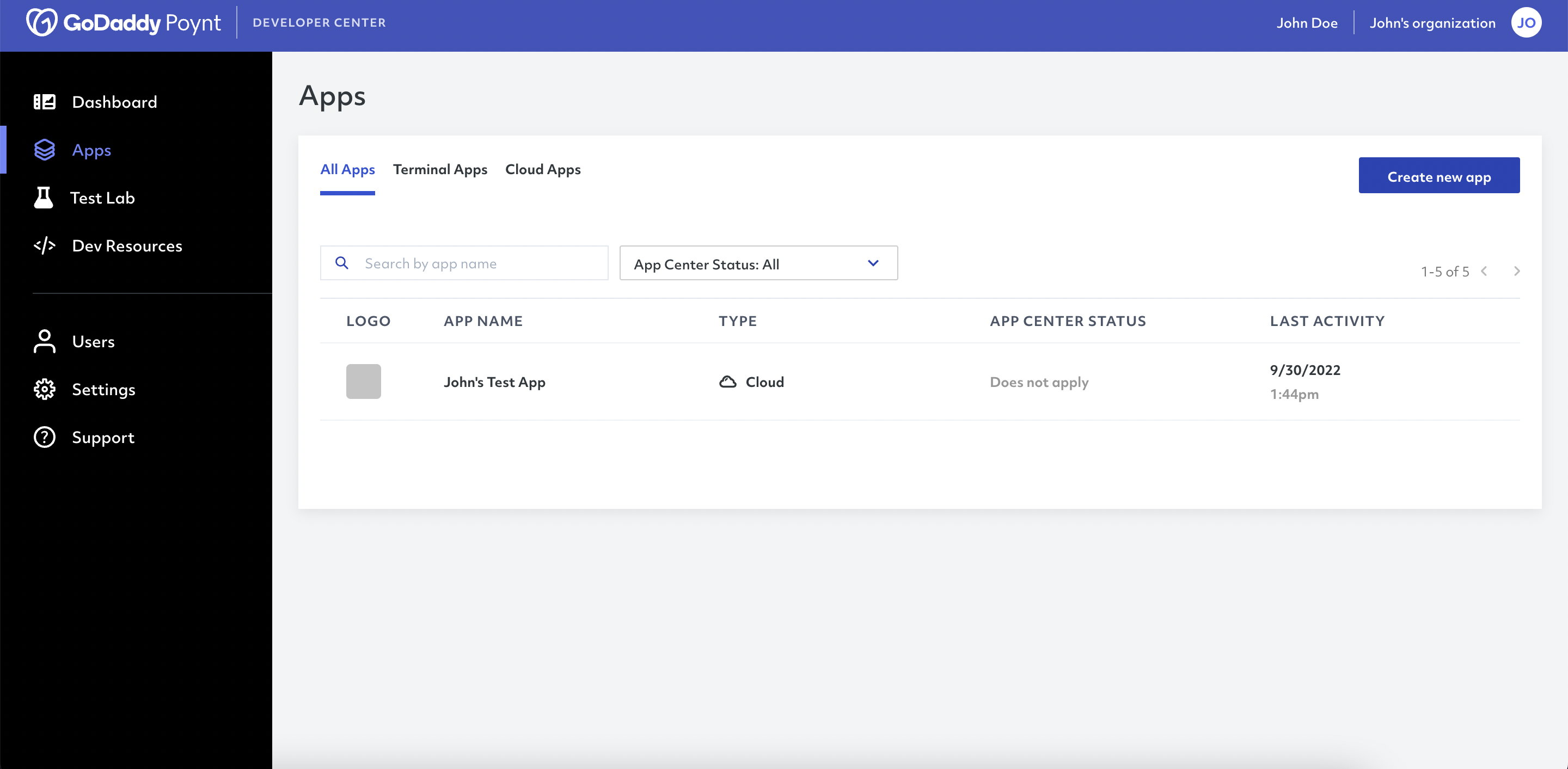
# Completing Your App
If you click on your newly created app, you will be taken to the App Details page, where you can find everything you need to get your application ready for production.
TIP
For cloud apps that are not published on the App Center, the APP CENTER STATUS column will show as Does not apply.
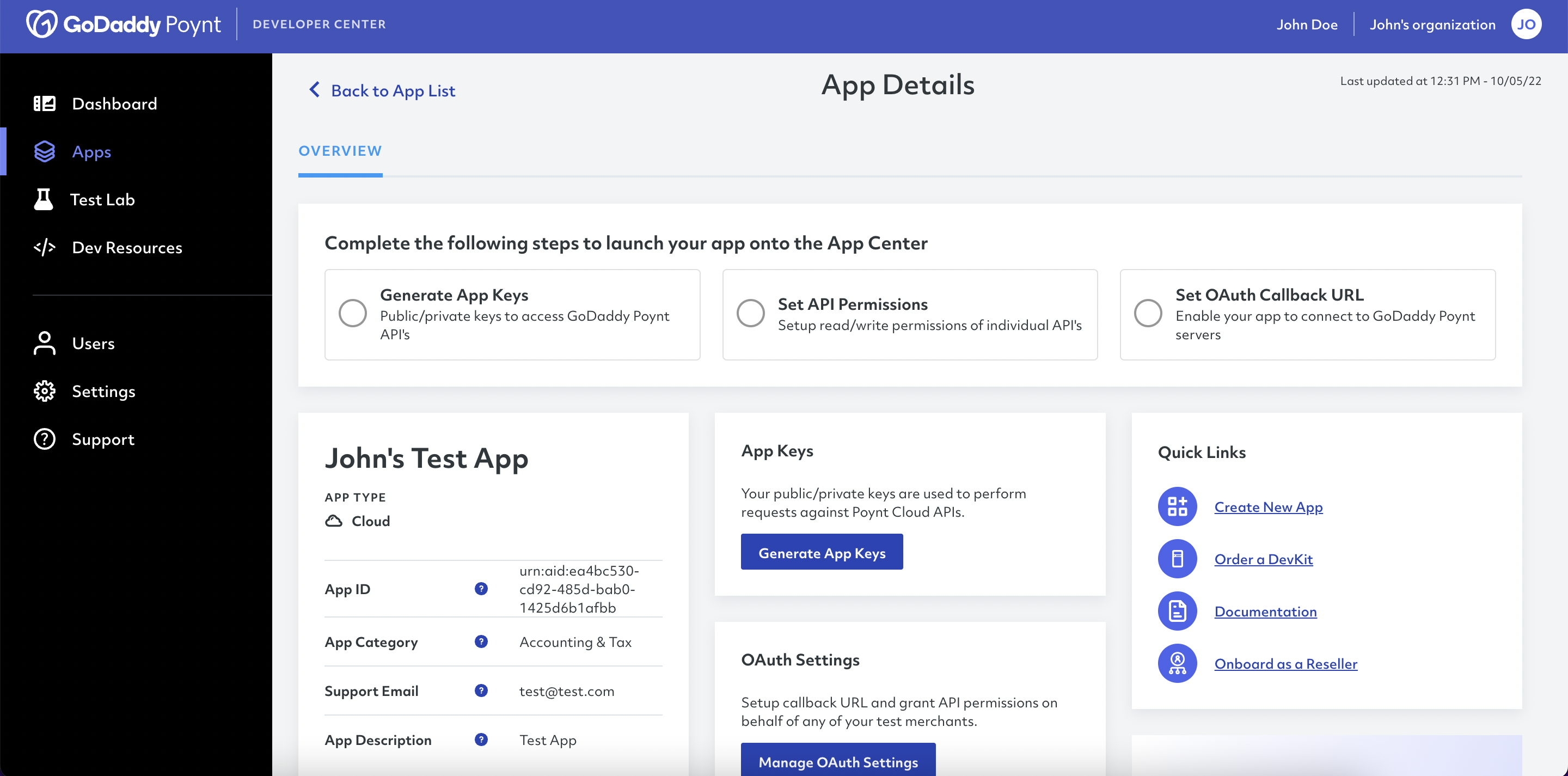
If your app will not be published on the app center, some of the functionalities you will find on this page include:
Generate App Keys: They are a series of unique letters and numbers that help us identify each application and are used to perform requests to our Cloud APIs.
OAuth Settings: This corresponds to the different URLs that merchants interact with when they subscribe to an application. This section is made up of three sub-sections:
Merchant Login URL: This is the URL where the merchant can grant an authorization to your application to manage different resources on their behalf.
OAuth Callback URL: This is the URL that is invoked after the merchant has provided the necessary authorization, redirecting them back to your application.
Test Merchant Permission: Here, you can grant API permissions to any of your active test merchants within the same organization as the app itself to faciliate the testing process.
NOTE
Please keep in mind you must be a web user for the exact same business you are looking to authorize, otherwise the authorization will fail.
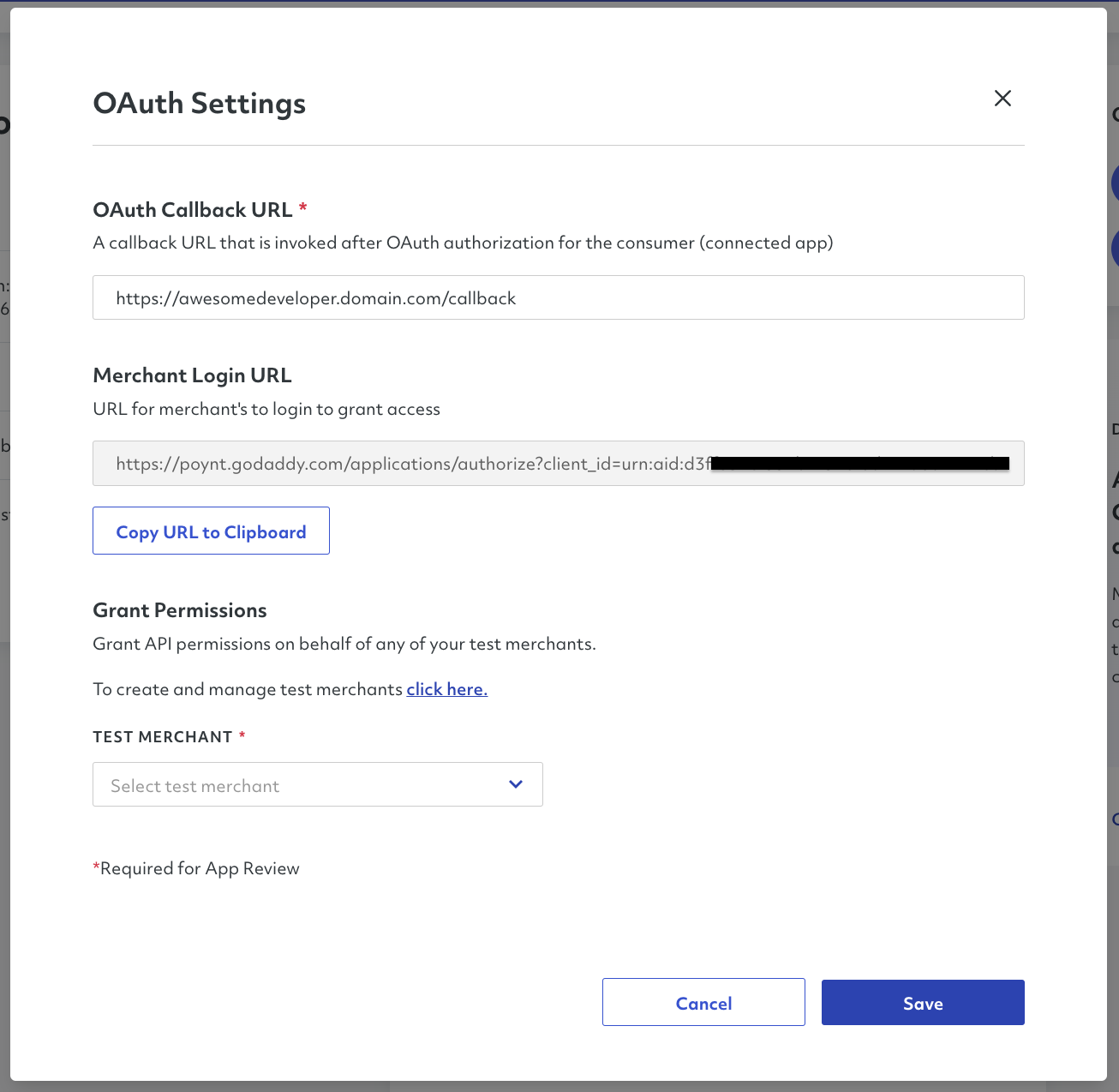
- API Permissions: Depending on the nature and purpose of your application, you can select the ability to read and/or write for different available APIs.
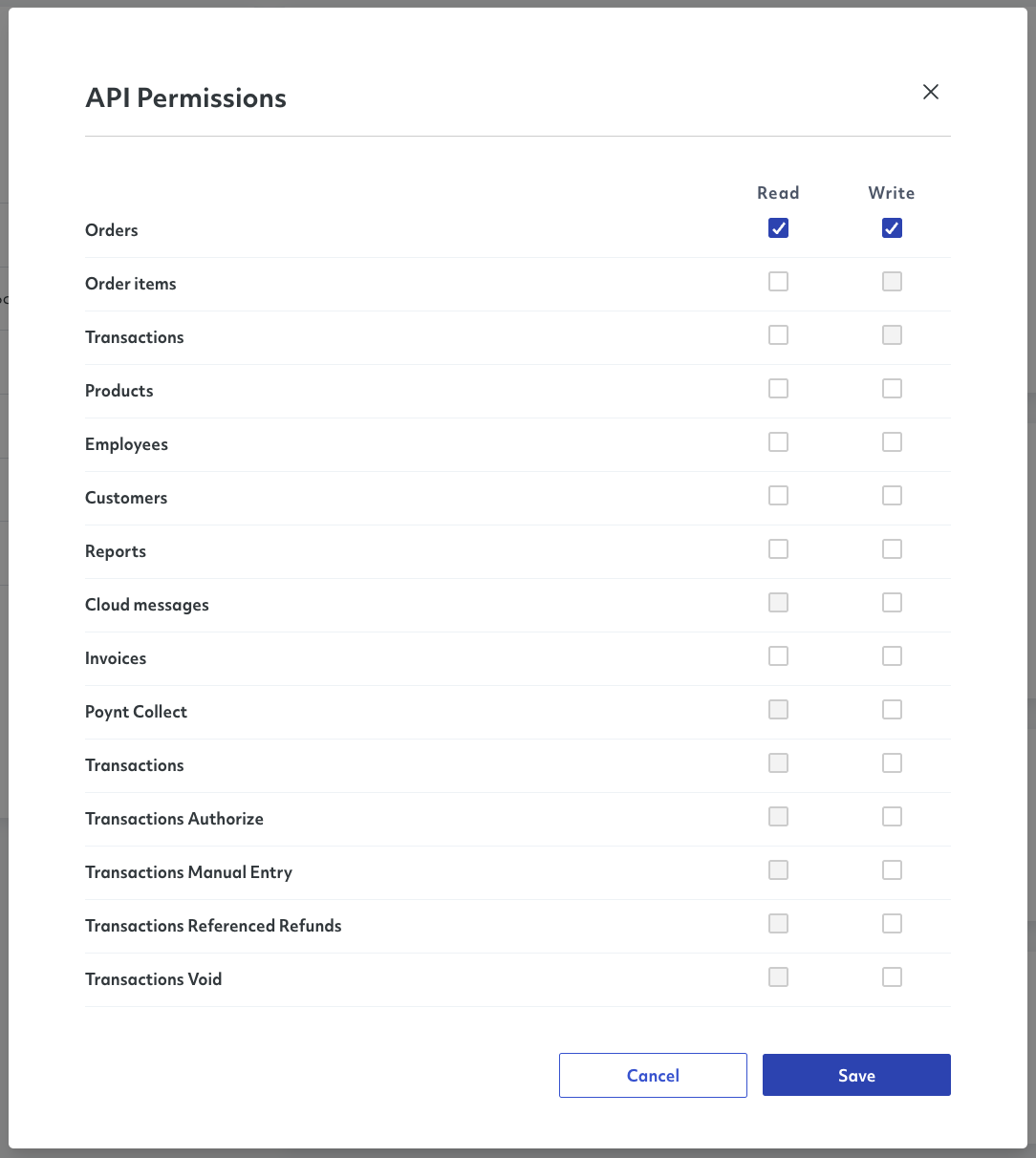
# Getting Ready for The App Center
In addition to managing and using your cloud apps as production apps directly from the developer center, we have also implemented the possibility for you to publish them on the GoDaddy Poynt App Center; an online application marketplace where you can expand your audience and potentially increase your revenue.
NOTE
This feature is still in the pilot phase and it may not be available to everyone. If you would like to participate in our pilot, please reach out to us at devsupport@poynt.co
# Enabling Publication
If you recently created a cloud app and did not approve the app center publication, or you have a legacy cloud app, you can enable the publication directly from the developer center for your app to be featured in the App Center.
To do this, simply click Learn More in the Publish to marketplace section found in the overview tab.
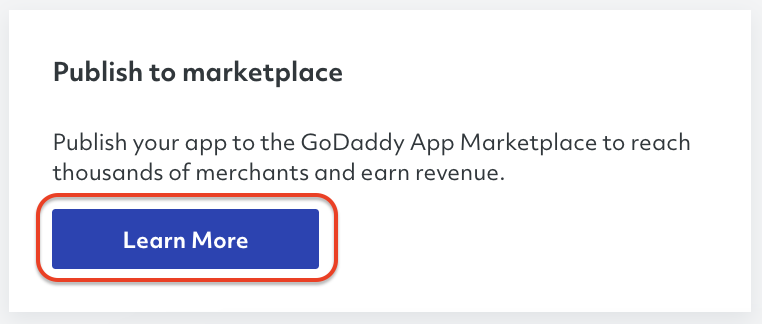
Read the prompt and click Convert to Marketplace App to make your cloud app publishable.
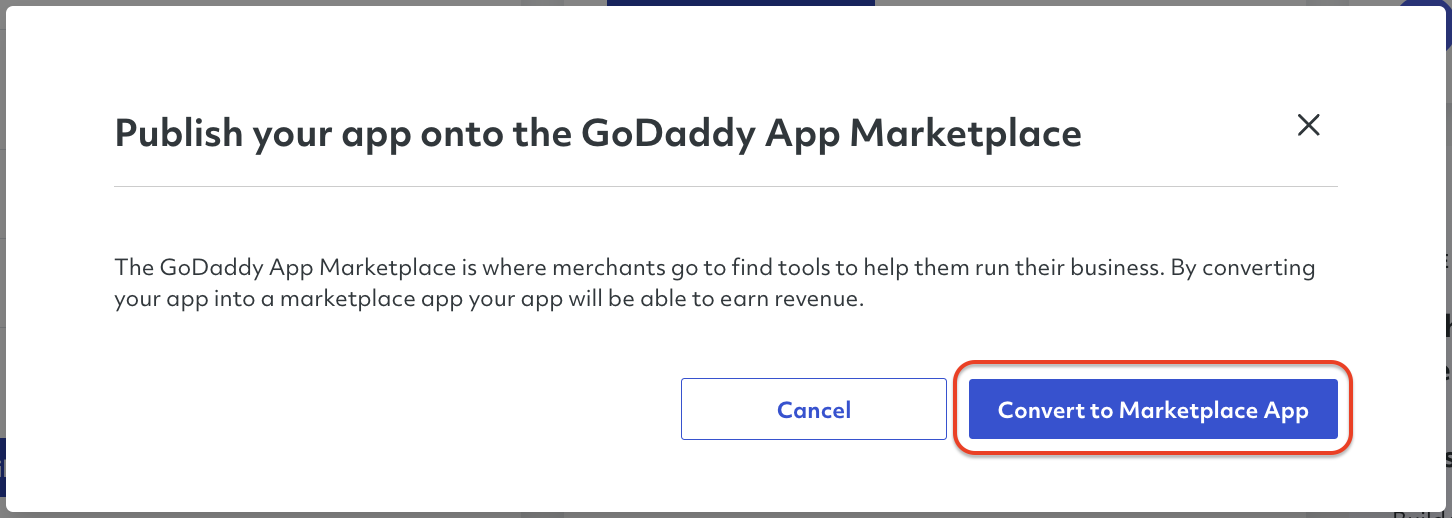
# Completing Your Marketplace App
Publishable cloud apps will show some additional requirements in the checklist and a couple of new tabs at the top.
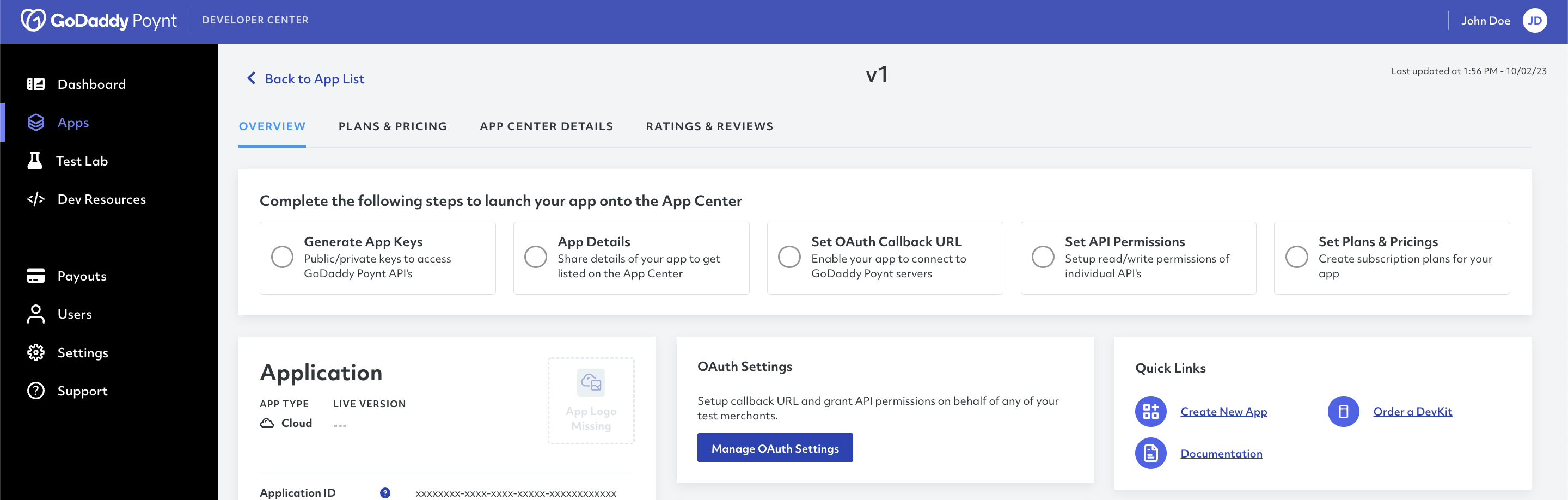
Each tab will represent an important part of the process to get your application ready for review. These tabs in the App Details page include:
OVERVIEW: This will be the default tab whenever you select an application on the Apps section. This tab will contain a number of quick links as well as the requirements checklist to get your application ready for review, approval and launch.
PLANS & PRICING: In this tab, you will be able to create the different subscription plans for your application so merchants can utilize it for a monthly cost
APP CENTER DETAILS: This tab is meant to record all of the app's information, which will be displayed on the App Center once the application is live.
RATINGS & REVIEWS: Here, you will be able to manage the app's ratings provided by its active users. You can also respond to ratings and reviews to address user concerns, bugs and general feedback.
# Testing Your App
Once your application is ready for review, the checklist will disappear and the button Submit App for Review will be enabled.

After submitting your application for review and receiving the approval, you will be able to test your application directly on the app center using one of the test merchants you created in the past.
To do this, simply select the test merchant you wish to use and click View As to be redirected to the merchant experience.
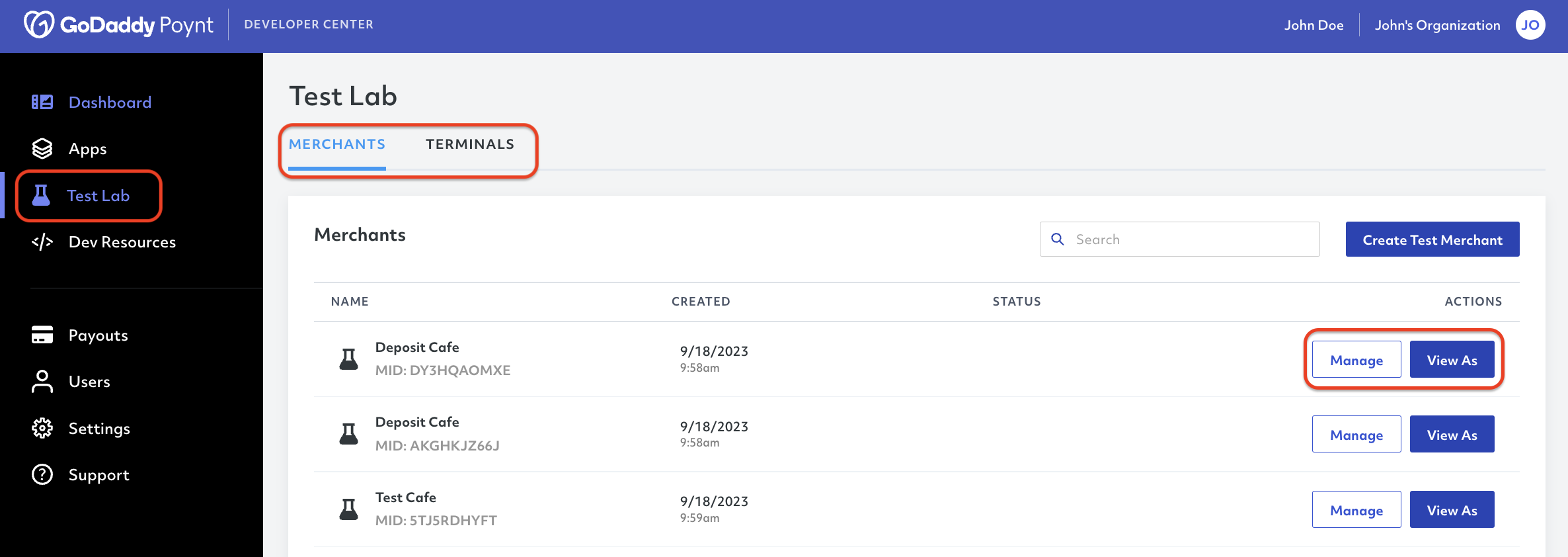
From here, you must select the App Center and browse the app catalog to find your app and begin the testing process.
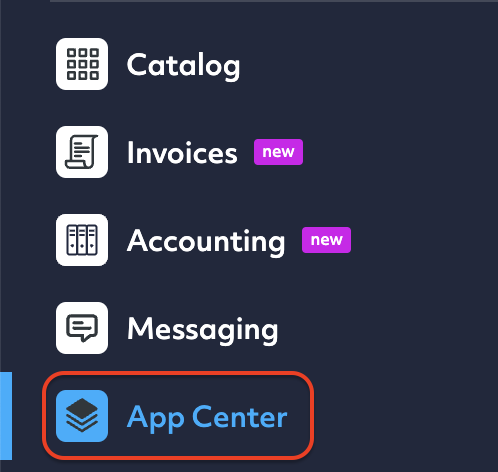
The approved state will only enable the app on the app center for test merchant. If you are ready to make your application available for real merchants, you must click Go Live on App Center.