 Documentation
Documentation # Emulator Activation
Please follow the steps outlined below to activate your emulator once you are ready to start development.
Select your SSID and WiFi credentials to connect.
Once connected, you will be shown the device activation screen -- You should maintain the device running.
If you have not done so, please follow the instructions to register as a GoDaddy Poynt Developer, or Sign In (opens new window) if you already have an account.
Go to the Test Lab section and select the test merchant you created when you set up your account.
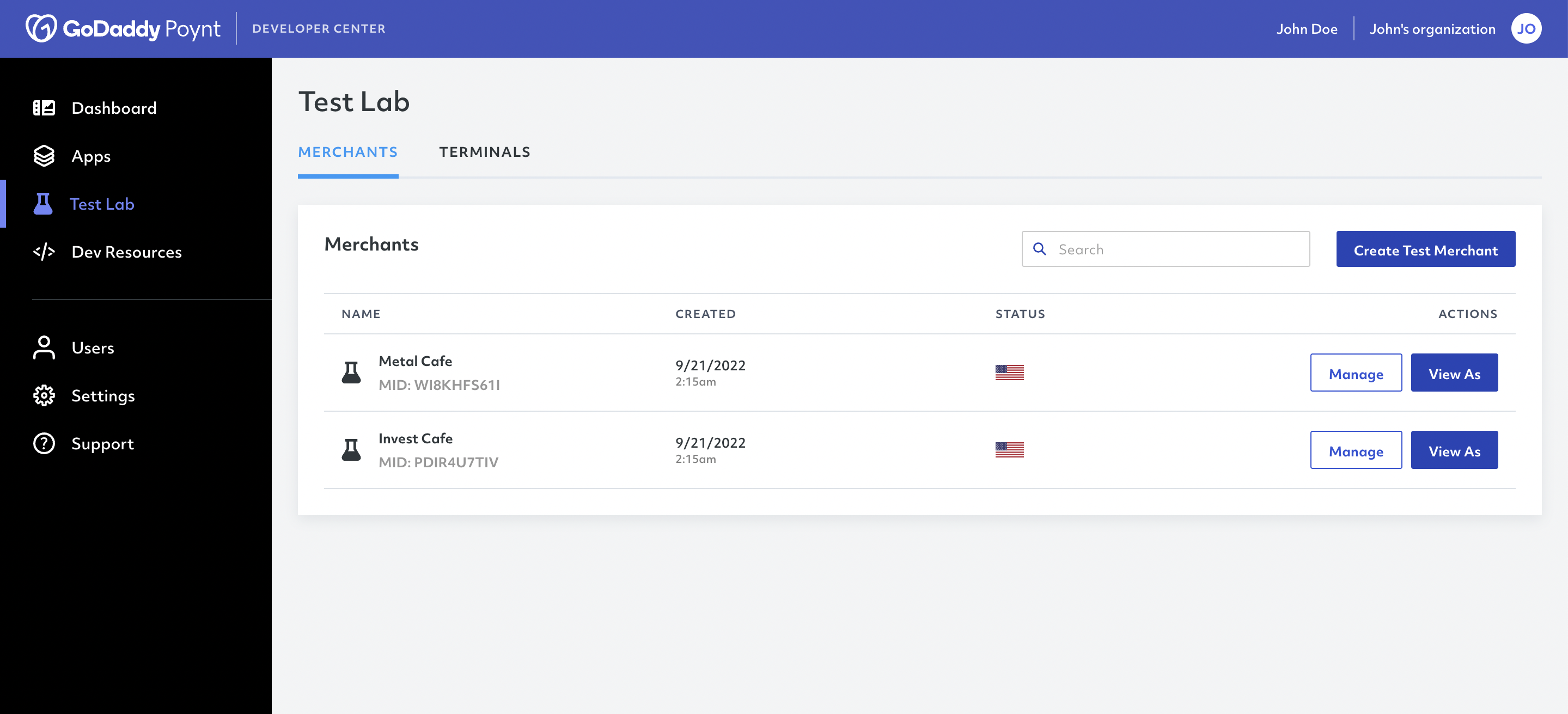
- The test merchant will already have a a test terminal with the options Settings and Activate
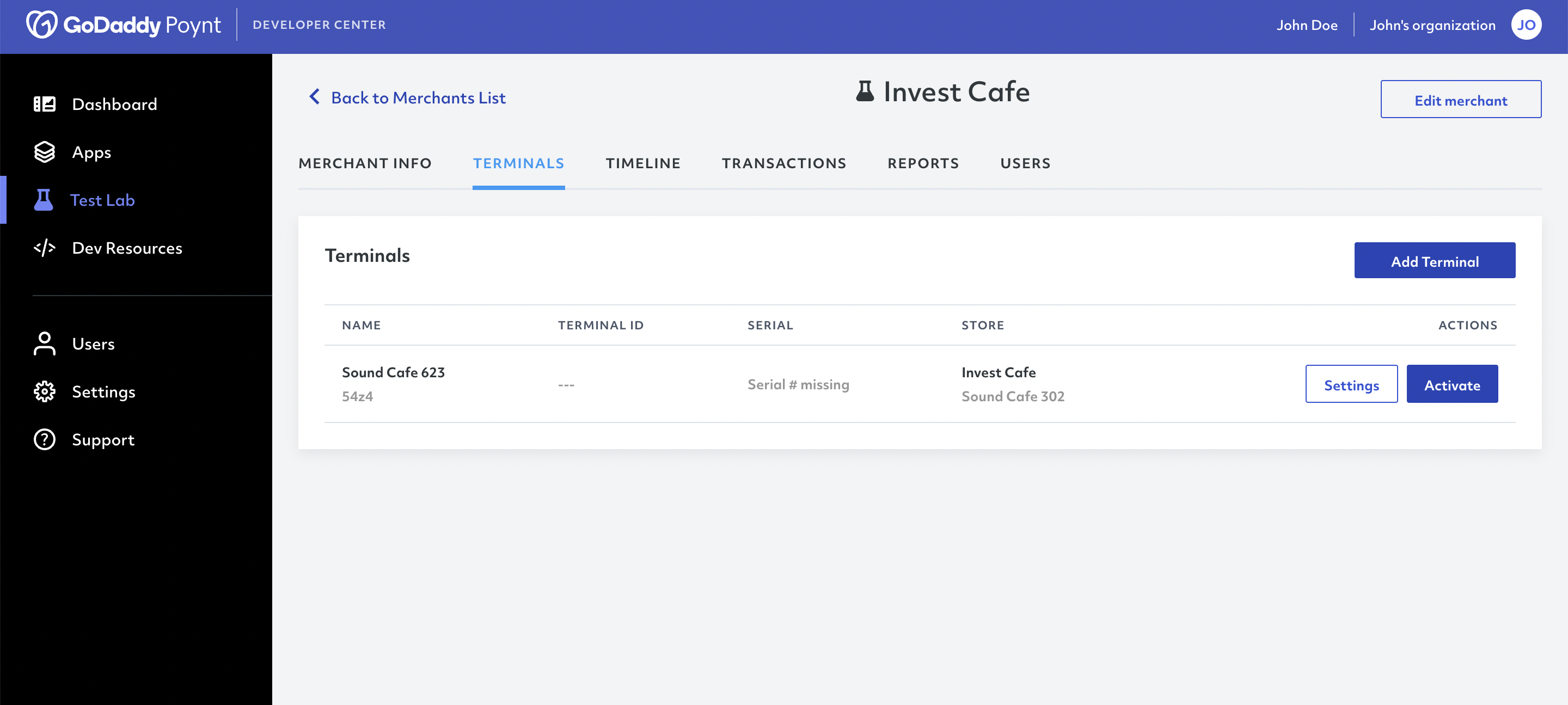
- Once you click the button to activate the terminal. You'll see the activation credentials enable your GoDaddy Poynt Emulator.
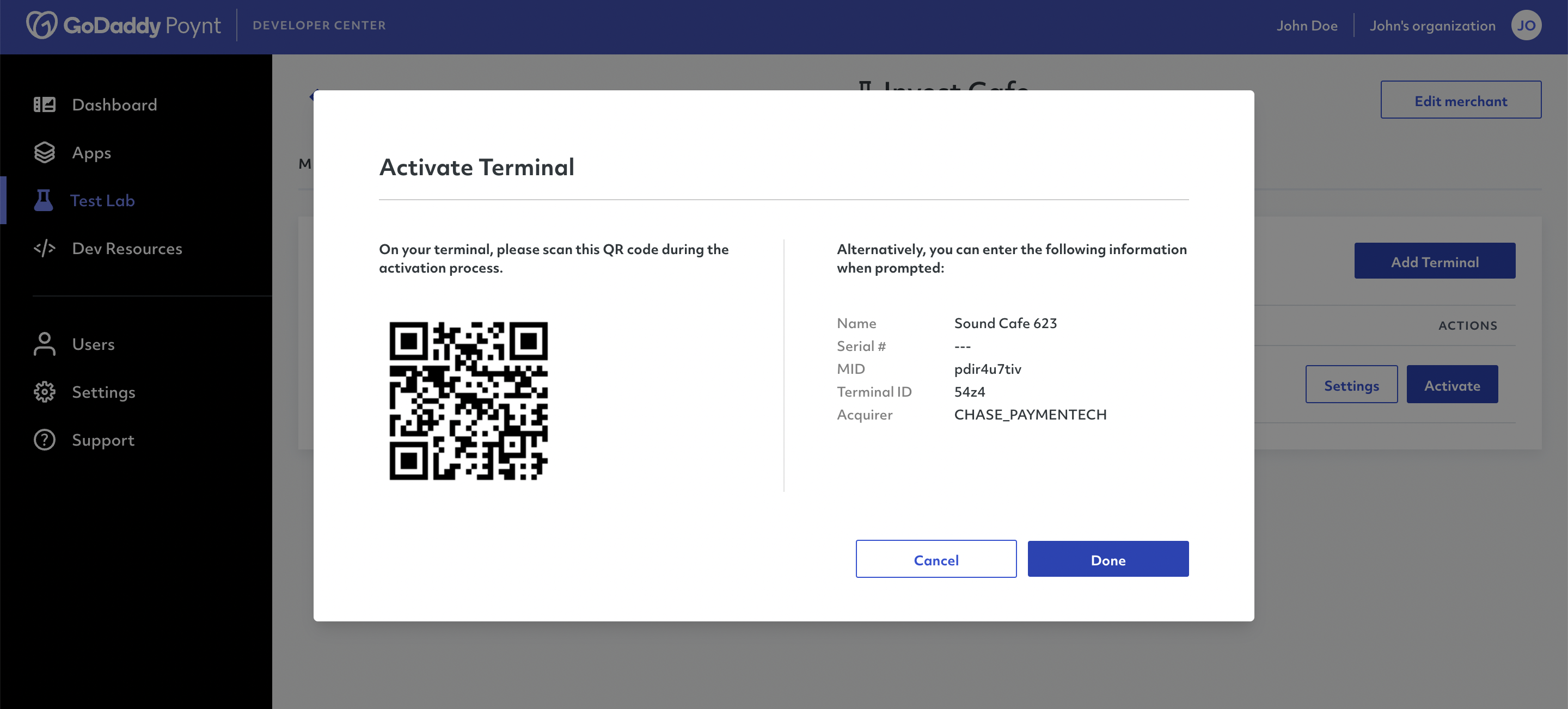
- Go back to your Poynt emulator terminal. If the camera is active and it's looking for a QR code, click on the Don't have a QR code link.
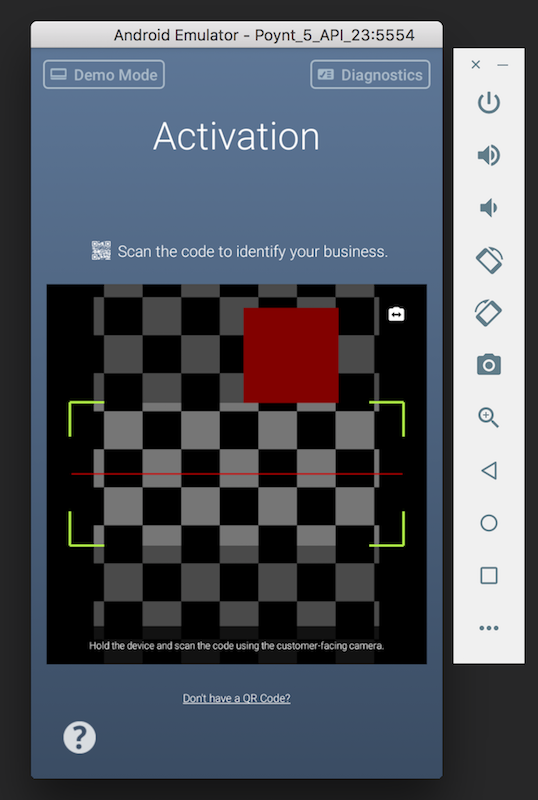
- In this step, you must select the acquirer, and enter the MID and TID values found in the test merchant details.
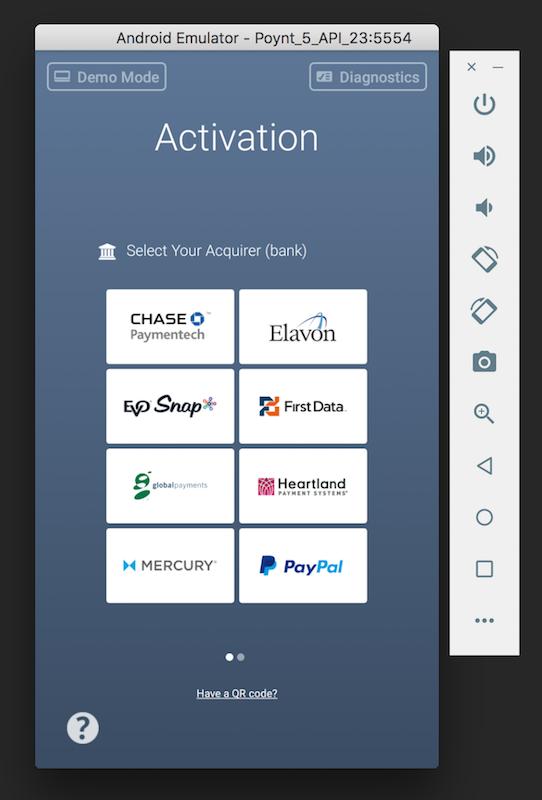
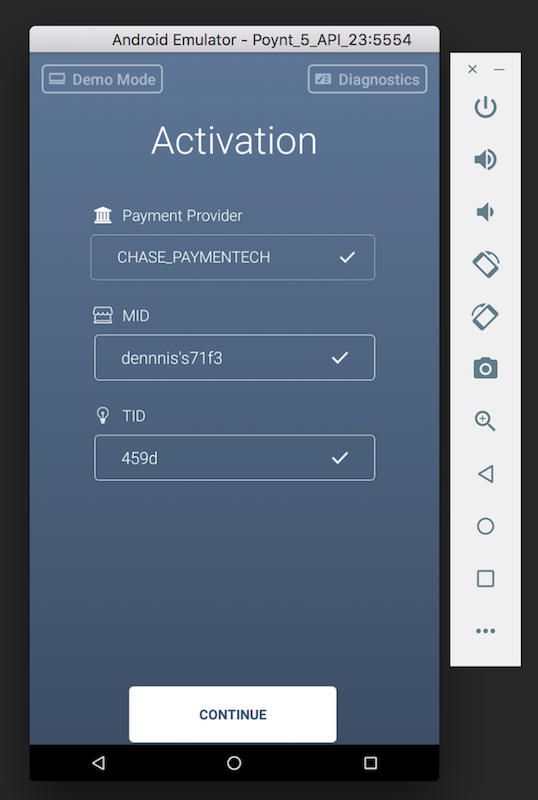
- Create a new user if applicable or click "Log in" if you have an existing user.
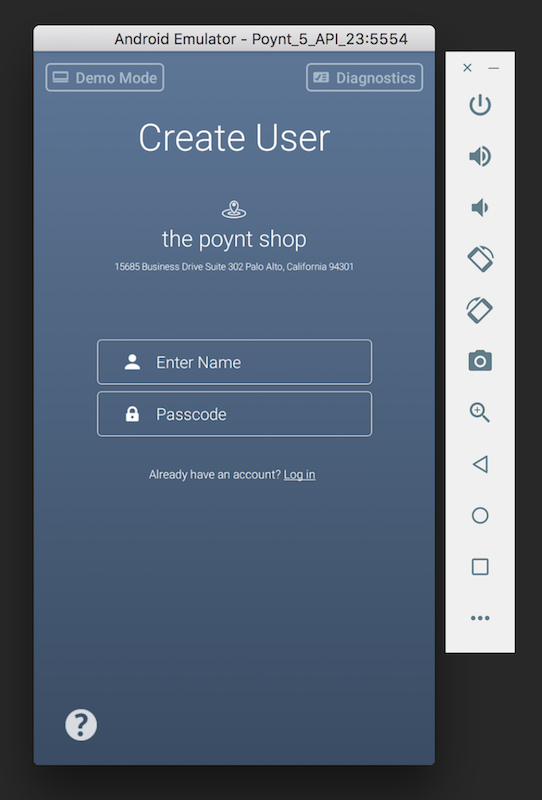
Once you activate the device, Poynt’s OOBE app will disable itself.
Tap the Home button, select "Poynt Launcher" and tap on ALWAYS
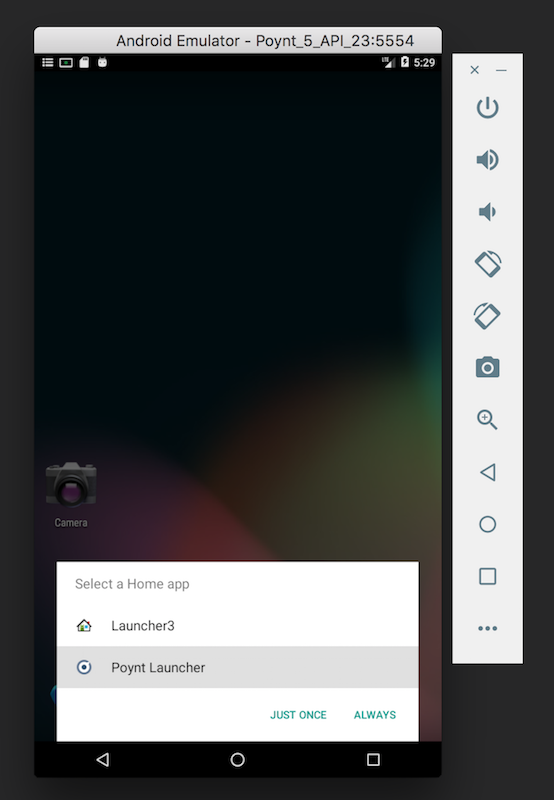
Your Emulator is now set up and ready to go 🎉
At this point, your device has all the required services and applications so it can act as a Poynt Smart Terminal. We recommend launching the Poynt Terminal app and process a cash transaction to make sure everything is working as expected.
If you encounter any errors, please refer to adb logcat to analyze the error.
If you need any additional assistance, you can head over to GoDaddy Poynt's Developer Forum (opens new window), or reach out to our Support Team at devsupport@poynt.co.