 Documentation
Documentation # Deactivating Your Terminal
If you would like to deactivate your terminal from the current business, you can do so by going to the developer center and following the steps outlined below.
Following and completing these steps will allow you to connect your Smart Terminal to a new test merchant within the developer center.
WARNING!
If you wish to move your Smart Terminal to a different environment (e.g. ote) you must contact devsupport@poynt.co before associating the device.
# Prerequisites
- Stable Device Internet Connection
- Active Developer Account
# Deactivation
Go to the developer center (opens new window) and log into your developer account.
After logging in, you must go to the Test Lab section.
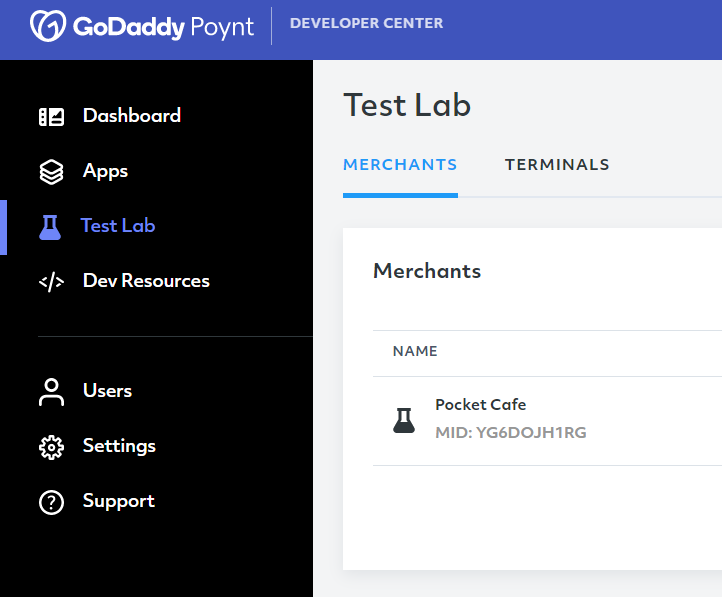
- Here, you must select the Test Merchant with the terminal you wish to deactivate and find the device on the Terminals tab.
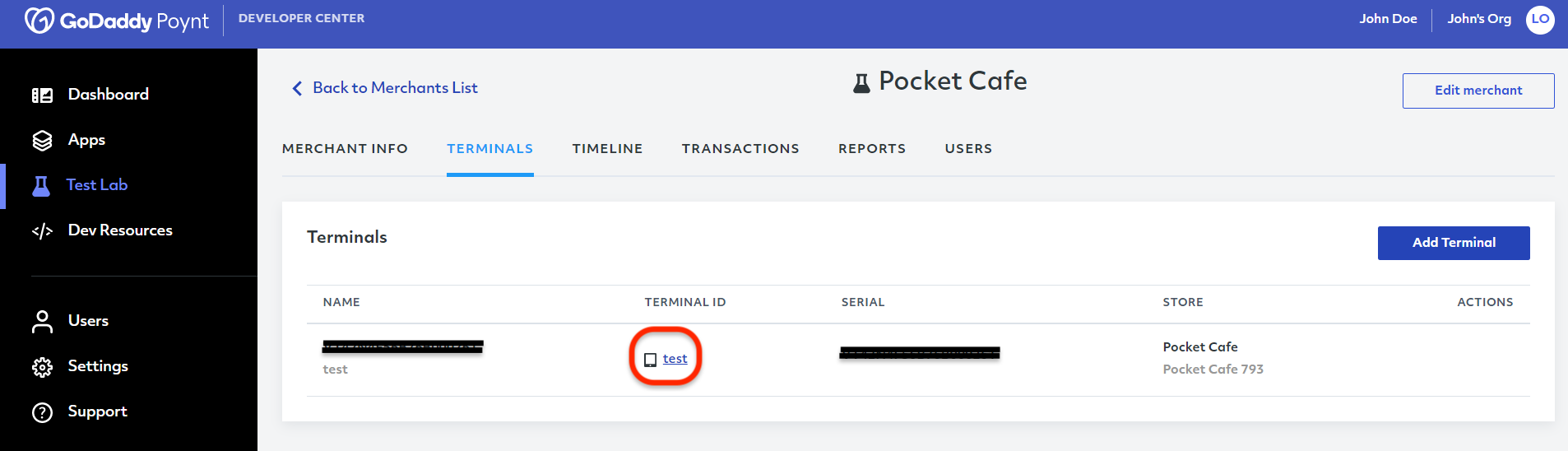
Select the Advanced Actions tab and click on the Remote wipe button to deactivate the terminal.
NOTE
The Delete Activation option removes the device from the test merchant, but it does not clear the data on the device, the Remote Wipe option is needed to clear the entirety of the data.
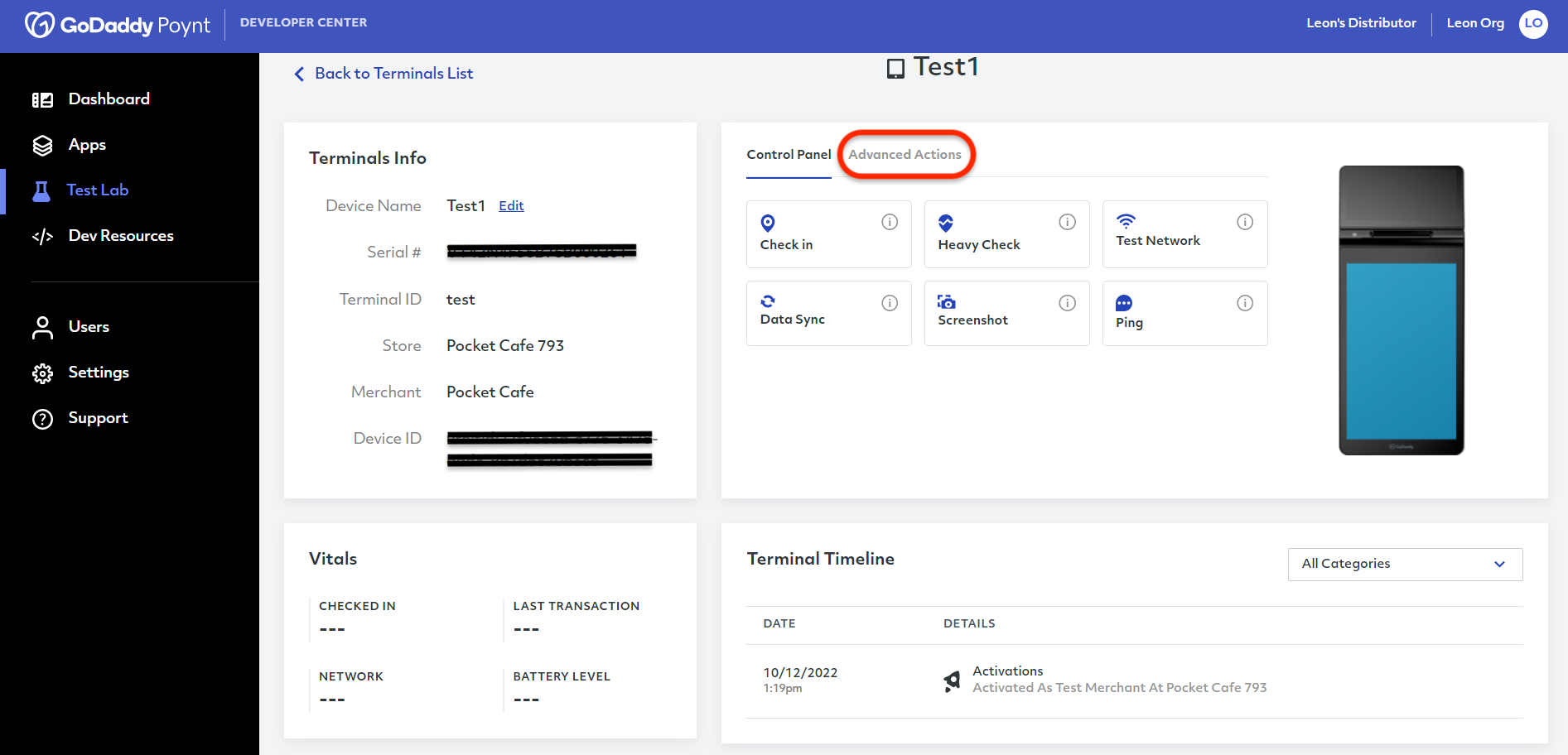
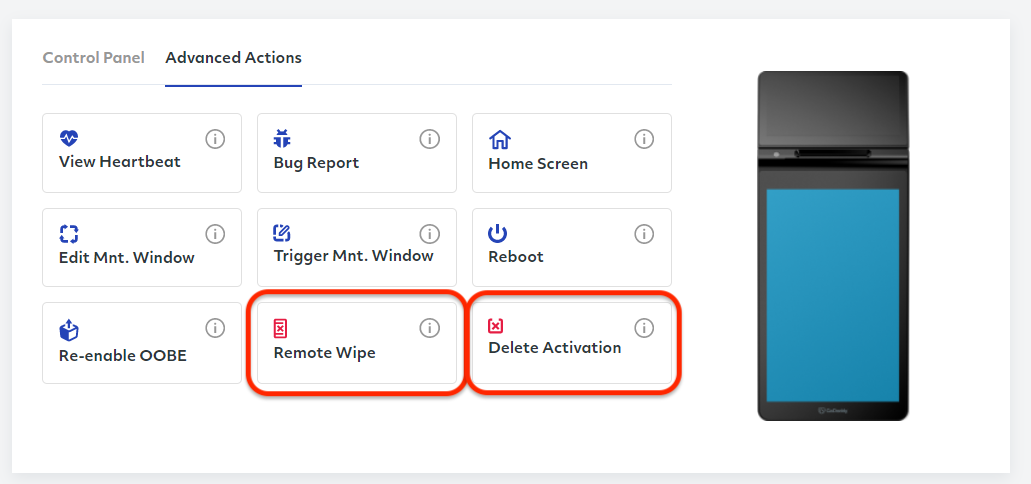
- Here, you will see a prompt to confirm the action. If you wish to deactivate the terminal, you can click on Remote Wipe and delete the terminal from all businesses.
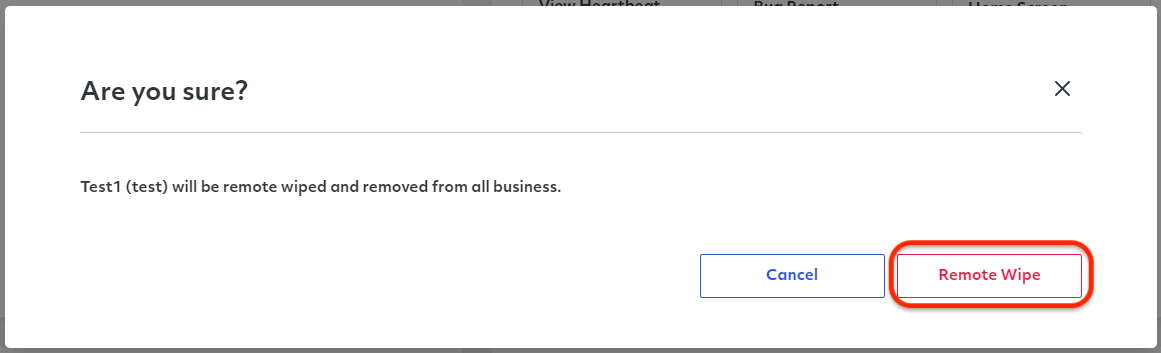
TIP
If you are using an emulator, you can delete the activation and wipe the data on the emulator using the AVD Manager.