 Documentation
Documentation # POS Bridge stable
POS Bridge is a service that allows a POS application running on an external system such as an iPad or a Windows PC to connect to the GoDaddy Poynt Terminal through a local network connection (TCP port 55555) using Poynt iOS SDK (opens new window), Windows SDK (opens new window) or Android.
NOTE
Please keep in mind that POS Bridge is only used to establish connection between an App that is running on an external system and the GoDaddy Poynt device.
# Installation
POS Bridge can be downloaded and installed directly from GoDaddy Poynt's App Center and can be accessed directly from your device Home screen.
When the POS Bridge application is launched, it will show its IP and port, which you can connect to using the Network Service Discovery (opens new window).
TIP
You can also use the CONNECT MANUALLY button to display the Smart Terminal's IP address and pairing code if the system does not support network service discovery.
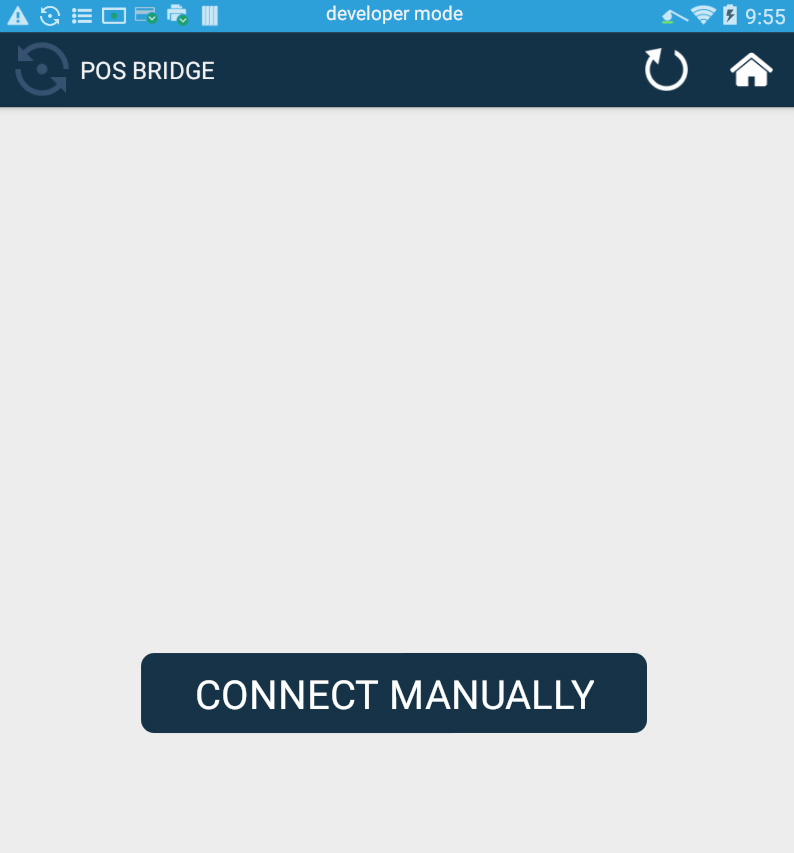
- Once the Pairing Request is initiated by the client, the POS Bridge will display a confirmation dialog such as the following:
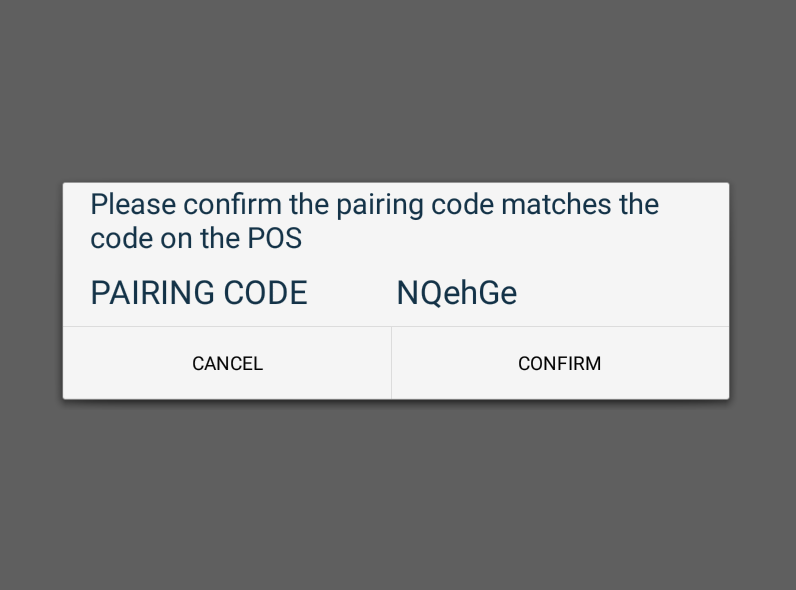
::: warning NOTE
Please keep in mind that the confirmation dialog has set timeout of 30 seconds. You must select an option as soon as you receive the dialog
:::
- After the pairing request is confirmed, POS Bridge will display the name of the connected client.
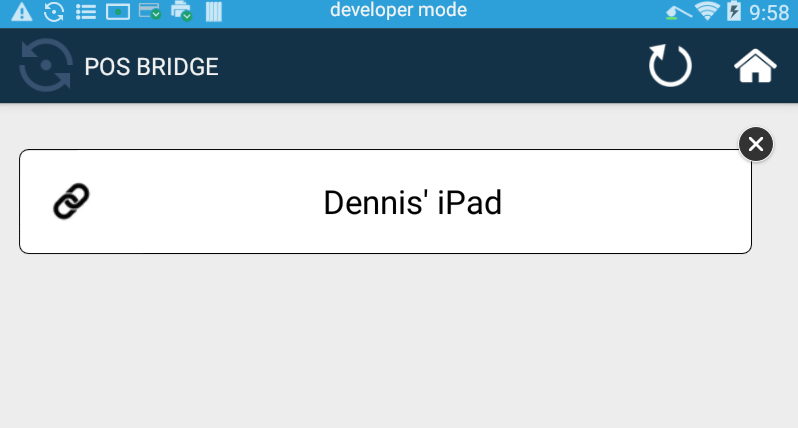
POS Bridge will remain running in the background and does not need to be open to accept payment requests from the client. The device pairing can be easily terminated by clicking on the circled X button.
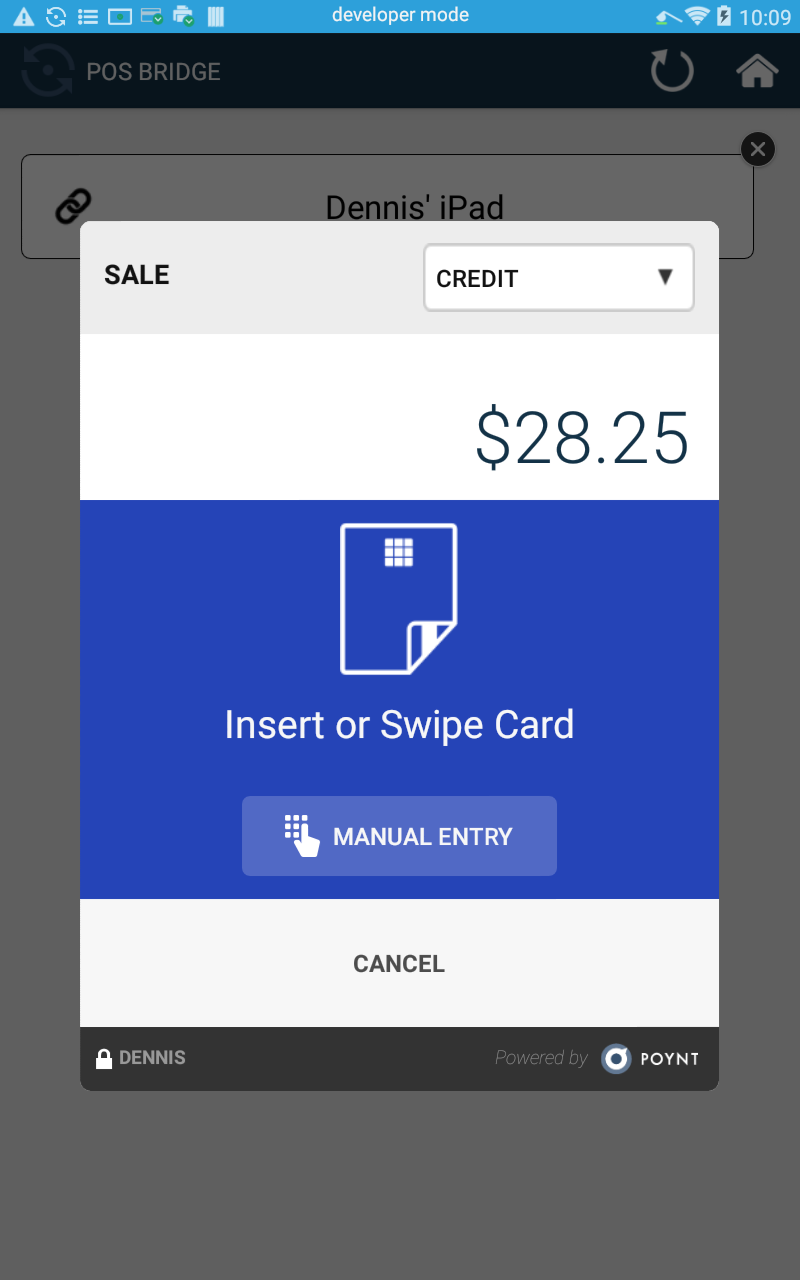
NOTE
Currently, the Smart Terminal can be paired with only one client (POS) using POS Bridge.
# Supported Endpoints
If you are working with POS Bridge and have been able to access the Windows SDK (opens new window) resources we recommended, you will notice that the endpoints supported include the following:
- AuthorizeAdjustment
- AuthorizeCompletion
- AuthorizePreSale
- AuthorizeRefund
- AuthorizeSales
- AuthorizeVoid
- PairDevice
- PairDeviceWithKey
- PingDevice
- PrintReceipt
- ScanData
- ShowItemsOnSecondScreen
- VoiceAuthorizeSales
- GetPaymentFlowState
# Payment Operations
- Authorization
- Online Authorization - The terminal is online and the customer's credit card is authorized in real-time
- Offline (Voice Authorization) - The merchant calls the issuing bank to obtain an authorization code, swipes the card and enters the code on the terminal. The terminal stores the card information and inserts it in the open batch once it goes online.
- Pre-authorization - The customer's card is authorized but the authorization is not settled until it is captured.
- Capture - This is required for pre-authorizations if they need to be settled. It is optional for authorizations and voice authorizations which automatically get captured during settlement.
- Refund - Reverses the authorization that has been captured and/or settled.
- Adjustment - Can only be performed on an authorization that has not been captured. Can be used to increase or decrease the base amount and the tip amount.
- Sale - This transaction type is used for PIN Debit.